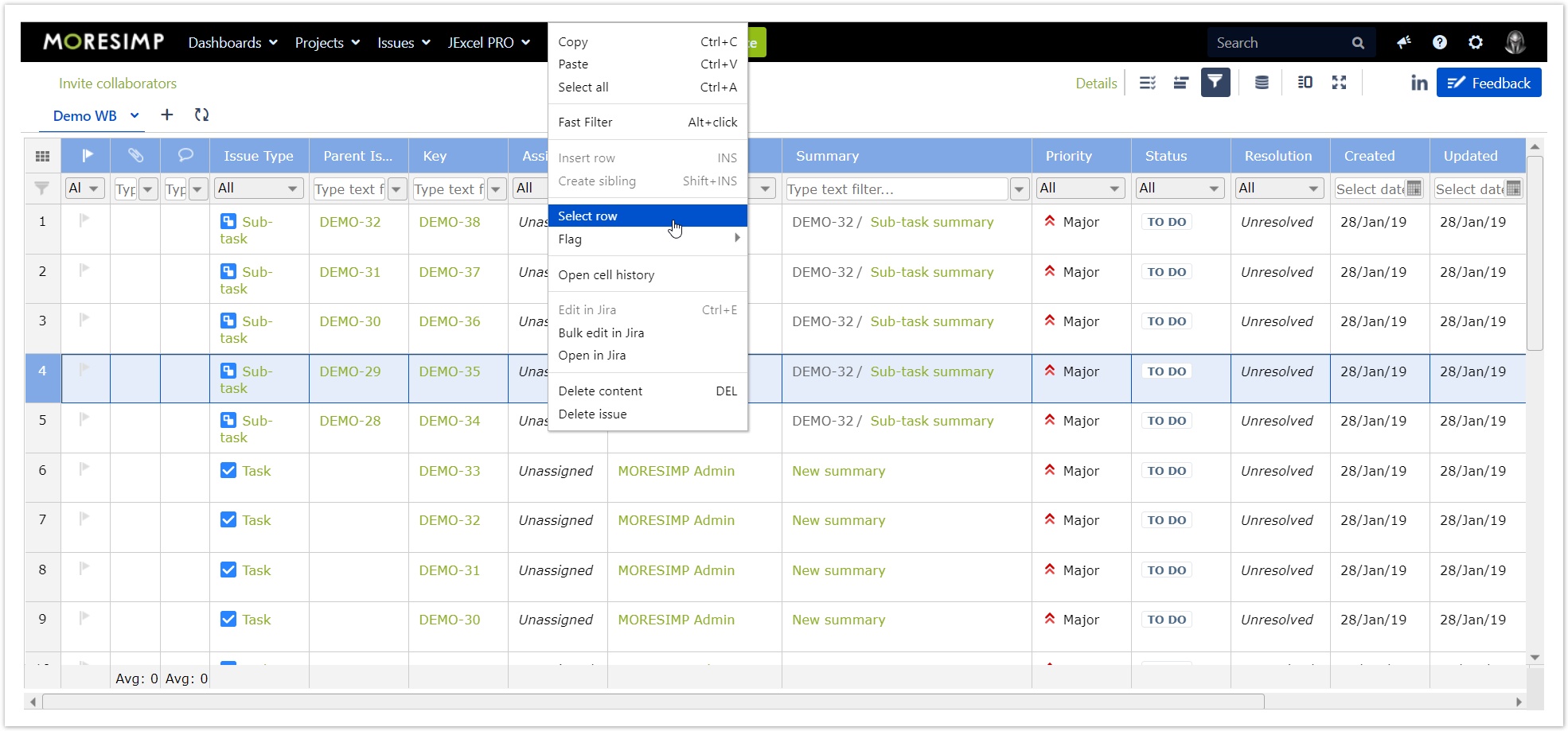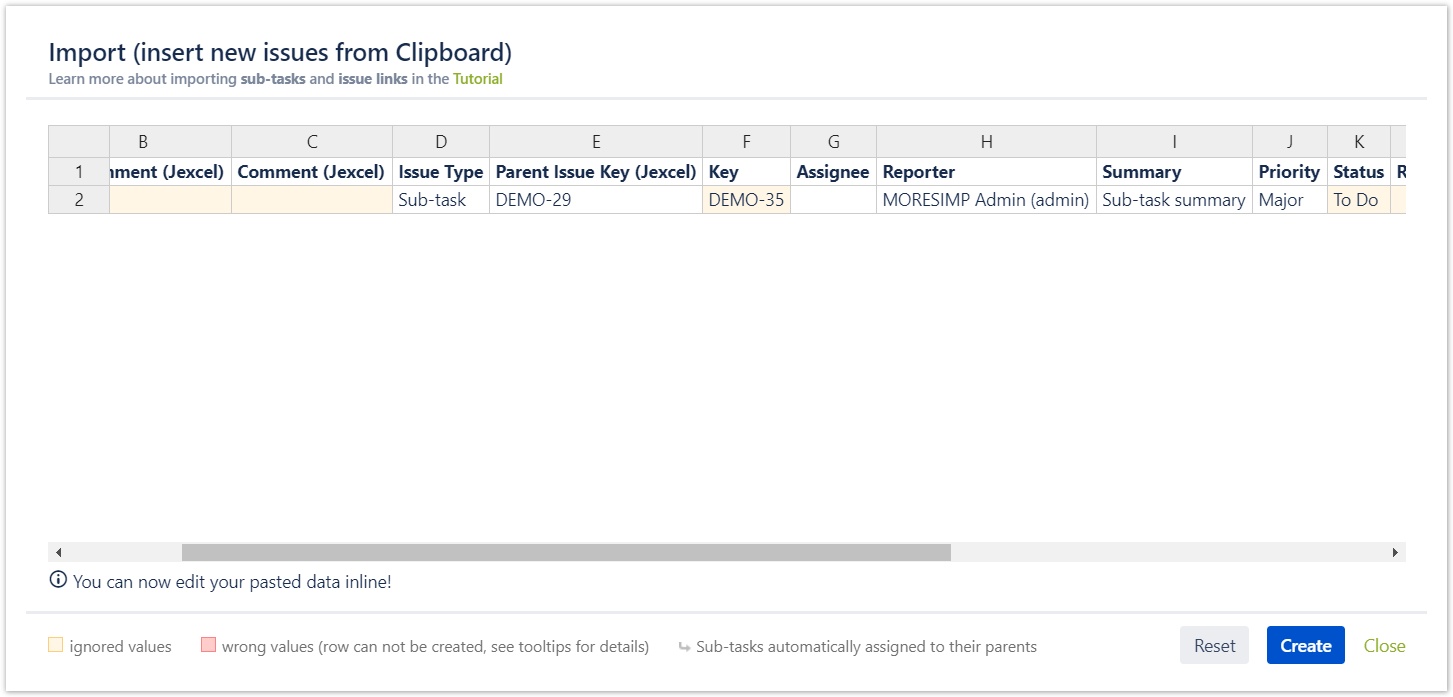/
Copy and Pasting Rows
Copy and Pasting Rows
To copy rows, you have to select them first.
You can select rows two ways:
- Click on the row indicator (The number before each row)
- Or right click on any cell of the row and choose the Select row option.
Even multiple rows can be selected if you hold Shift.
To copy the selected rows, you have to press Ctrl+C.
You can paste rows by pressing Ctrl +M (to open the Import panel) and then Ctrl + V.
After pressing Ctrl + V, you will see the import preview.
If there is any problem with the import, the problematic cells will be colored red.
If you hover over the red cells, an error message will be displayed, so you will be able to identify the problem.
When you fix the problems, the preview would be displayed without any red cells and you can click on Create button.
, multiple selections available,
Related content
Copy-paste cells
Copy-paste cells
More like this
Copy-paste issues and values (internally and to/from MS Excel)
Copy-paste issues and values (internally and to/from MS Excel)
More like this
Copy-paste issues and values (internally and to/from MS Excel)
Copy-paste issues and values (internally and to/from MS Excel)
More like this
Copy-paste issues and values (internally and to/from MS Excel)
Copy-paste issues and values (internally and to/from MS Excel)
More like this
Selecting Rows
Selecting Rows
More like this
Flagging rows
Flagging rows
More like this