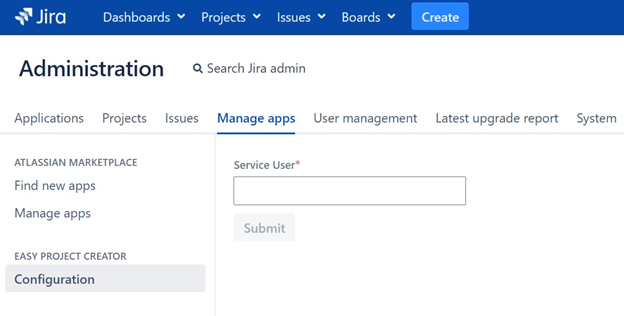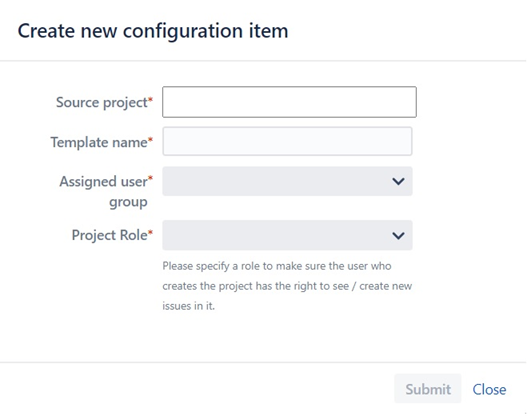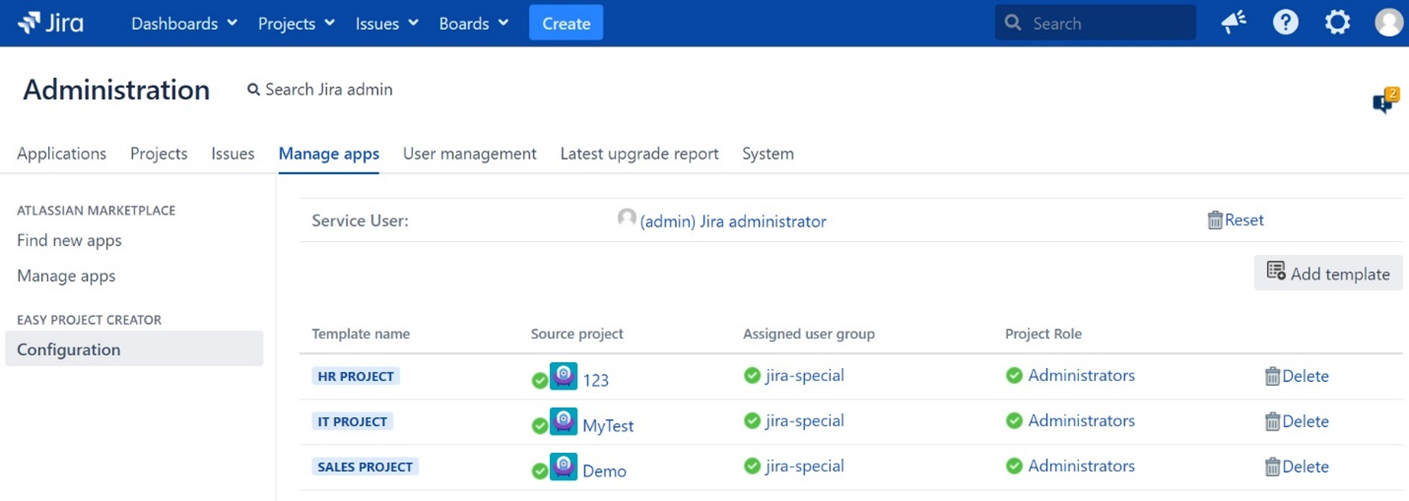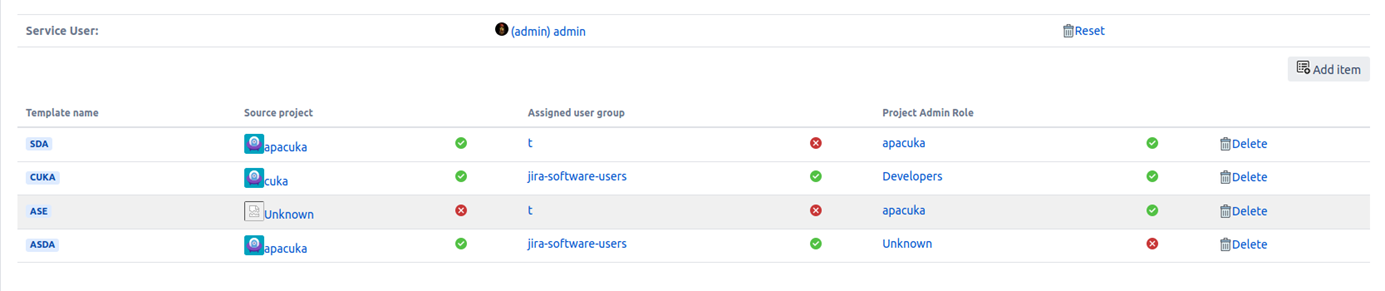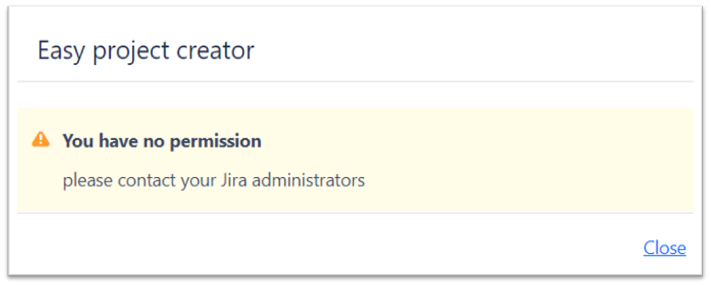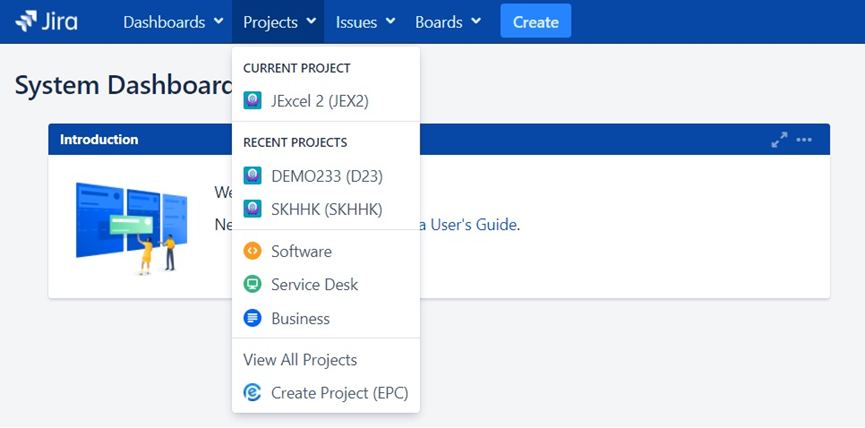Getting started
Enable EPC
Go to the Administration menu > Manage apps and select the Configuration option under the Easy Project Creator menu.
To enable EPC you have to define a Service User who has the Jira Administrators permission. There is no need to create a new user - you can select any of your Jira administrators, therefore it won't affect your license count! Enter the username and the password of the selected user and click Submit.
Create new configuration item
After you defined the Service User click ont the Add template button on the right side of the screen just under the Service User panel and the Create new configuration item pop-up window will be shown.
In the Source project field you can choose from your existing projects which will be used as a template in the configuration item. The projects created with EPC will share the same set of configuration object with the source project.
In the Template name field define a unique name for your sample configuration to help your non-admin users decide which template is suitable for their use.
In the Assigned user group field you can restrict which user group will have the access to create projects based on this EPC template. To grant access to more than one group you have to create a new configuration item.
In the Project Role field you can select the (permission) you want to assign to the project creator users (whom you have already defined in the assigned user group).
If you have already filled all the fields correctly, click the Submit buttom to creat a new project template.
Configuration items overview
In the admin panel, you can always see which user group has the right to create a project based on which template. On this panel you can also manage these permissions.
To remove a template, click Delete displayed at the right side of the item’s line.
EPC is able to indicate if there is something wrong with the system’s configuration and you can easily find the root of the error. A red error icon is appears where the failure occurred, and it also provide a possible explanation.
For example: If somebody changes a permission, on the admin panel the error icon will be displayed next to the Project role field. It is also a common case when a user group has bean renamed or deleted. When the error icon is visible on an item, users wont be able to use that template.
Users with Jira admin permission should create new project by choosing the basic Create Project option from the Projects drop-down in the header. When they choose Create Project (EPC) option, a warning message will appear.
Non-admin users are able to create projects by selecting the Create Projects (EPC) option.