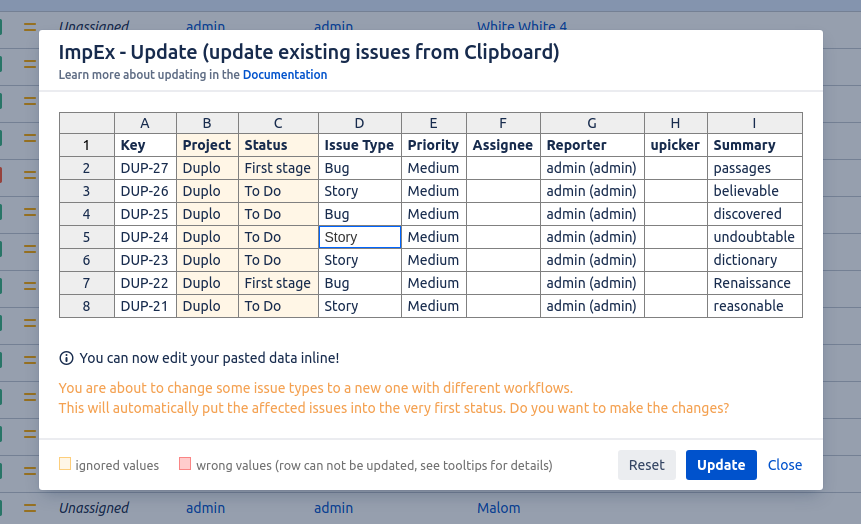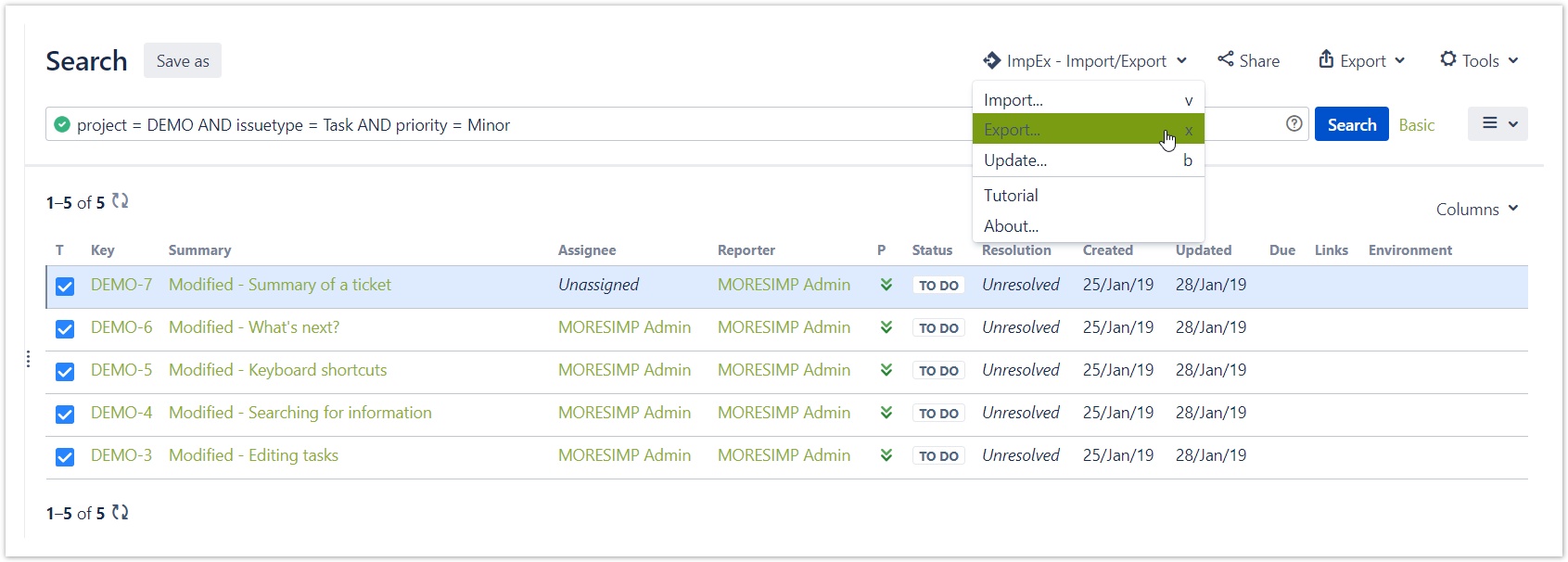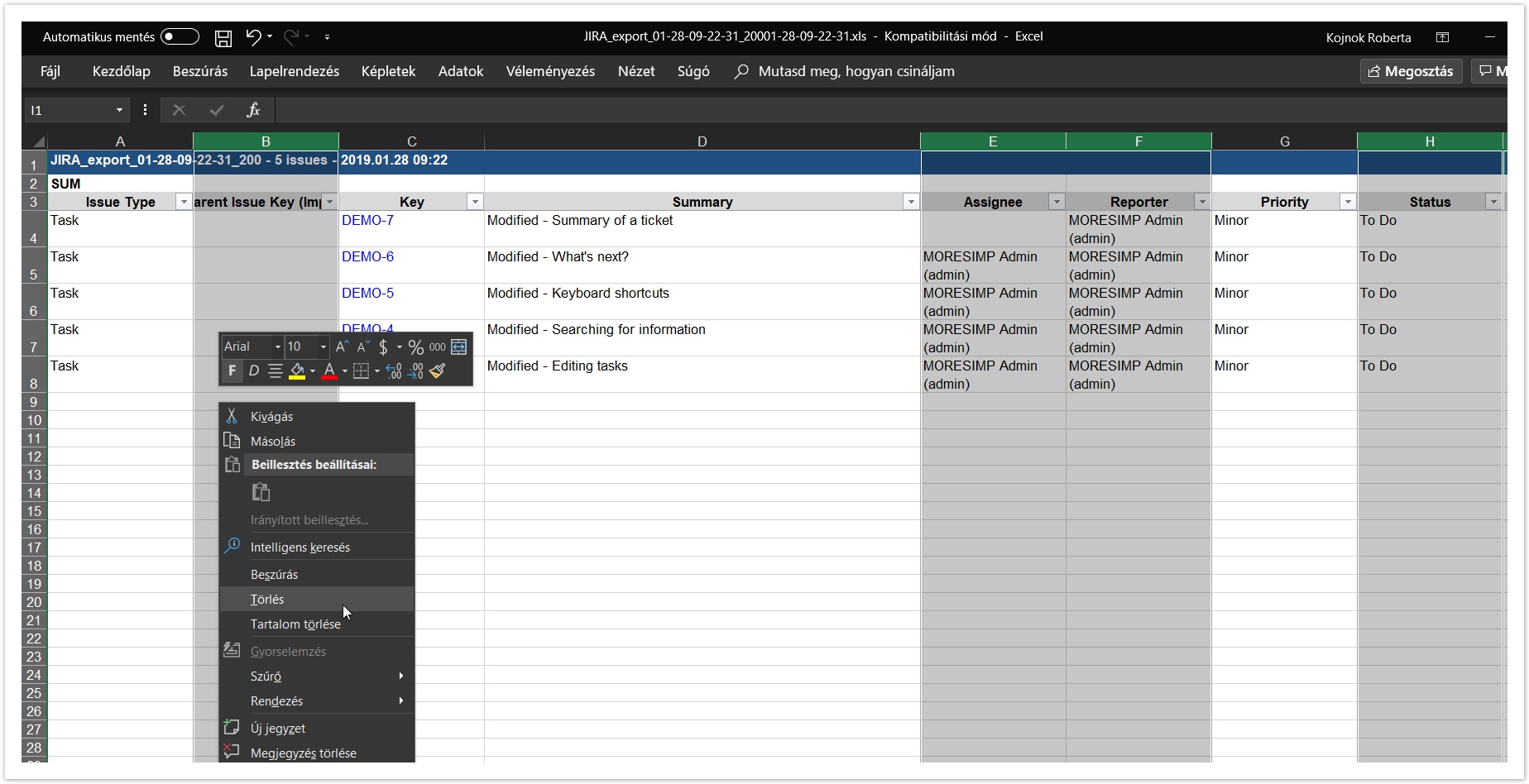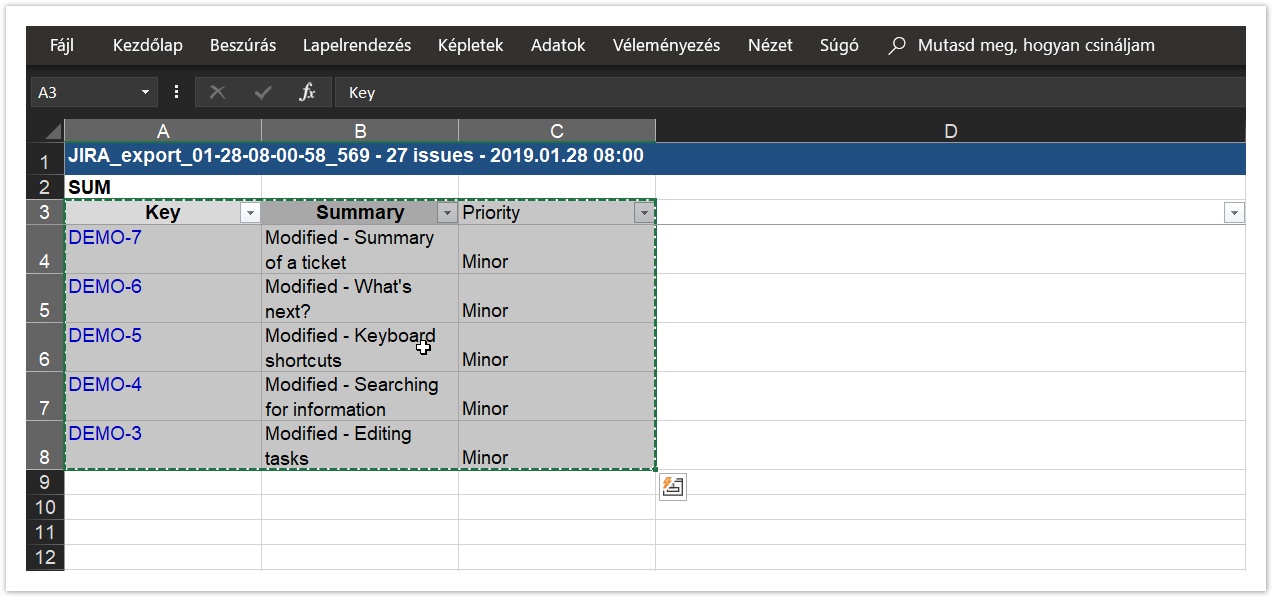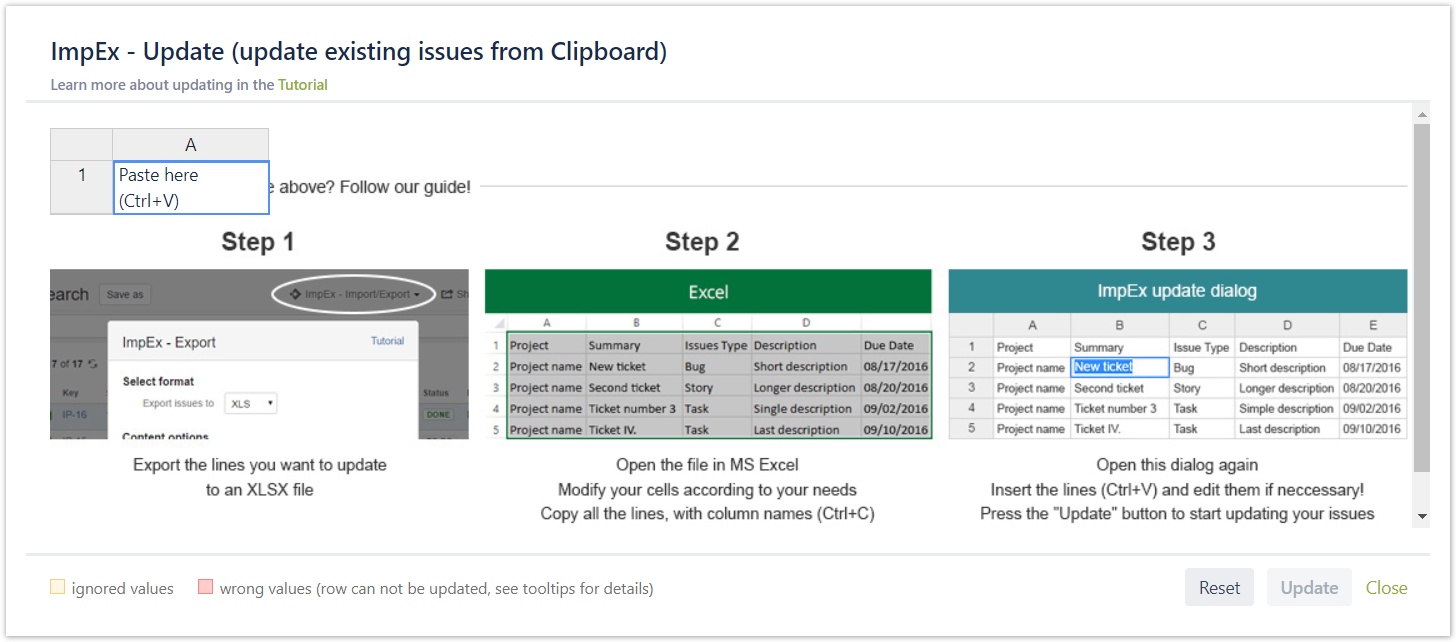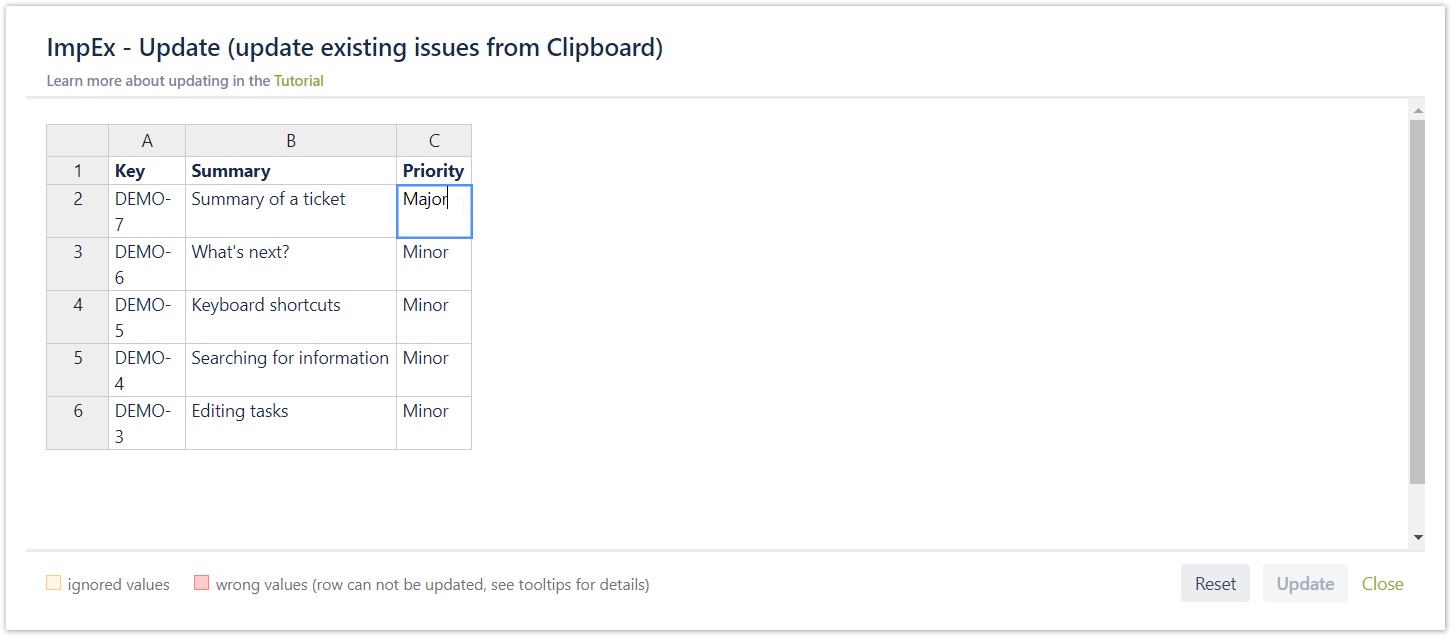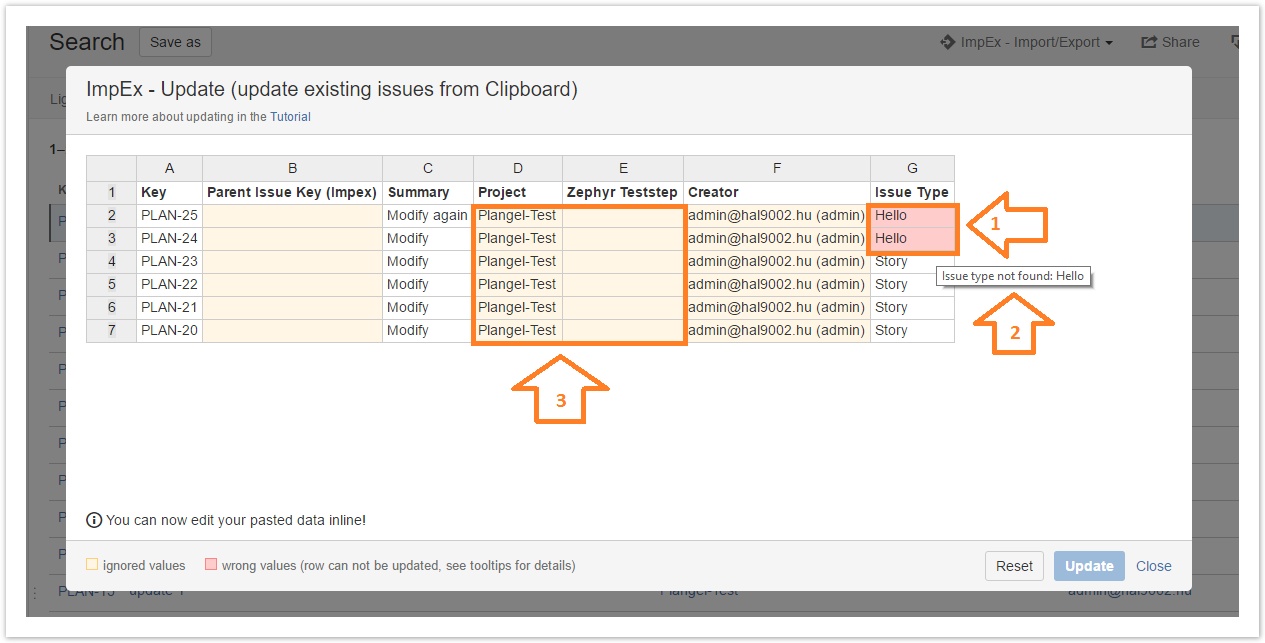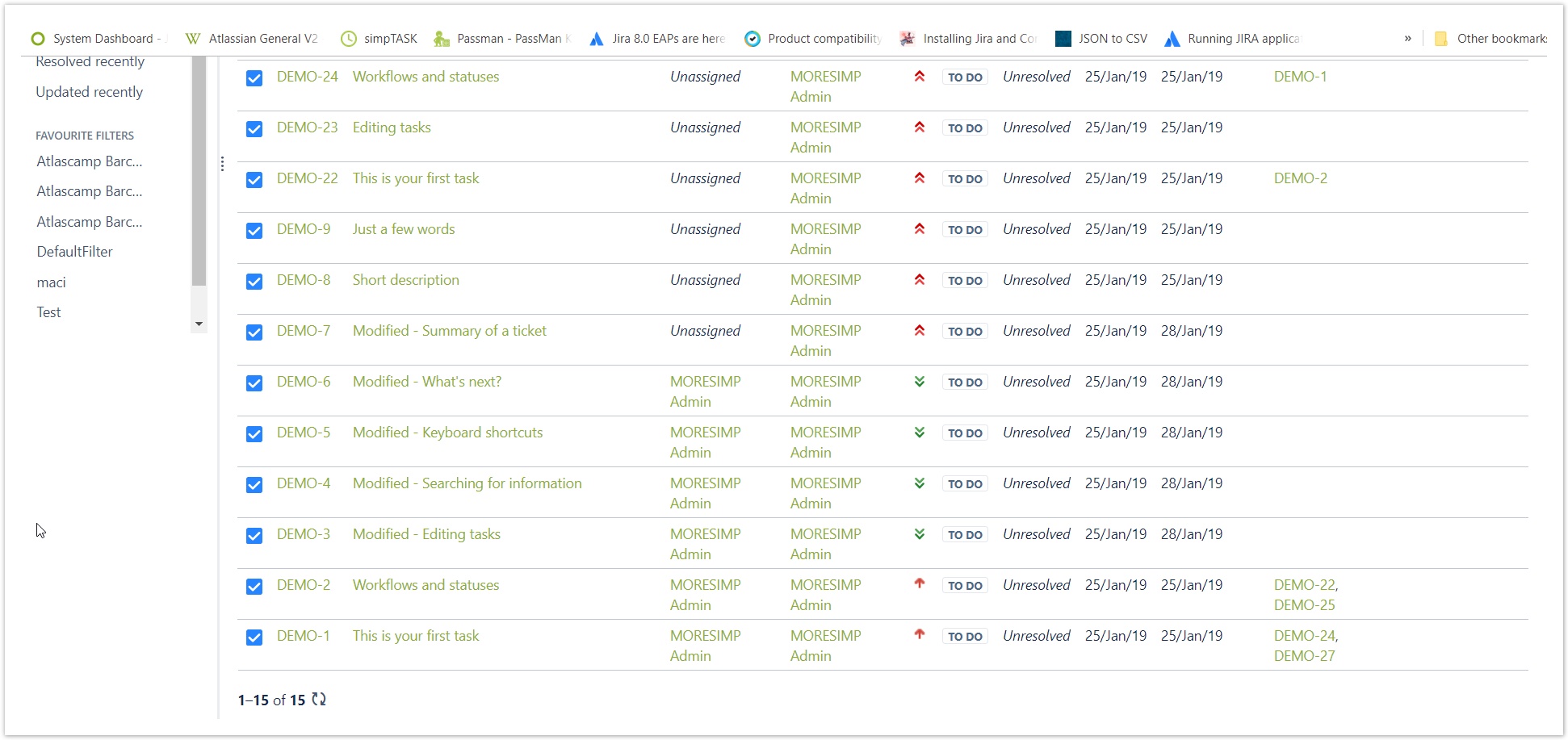Updating issues
With ImpEx, you can easily update bulk issues in JIRA.
First you have to decide which issues you would like to update. The easiest way to do this is to open the Issue Navigator and filter the issues you would like to modify. Here you can read more about advanced searching in Jira.
Next you can export the search results with ImpEx so you don't have to create an Excel table from scratch. Read more about the export functionality of ImpEx.
(Remember: It is important to include all the issues you want to modify in the export!)
The following fields can NOT be updated yet:
Project
Status
Issue key
Parent issue key
Resolution
Linked Issues
Sub-tasks
(We try to add these features step-by-step.)
Since ImpEx exports all the issue fields, delete all those columns that you don't want to modify.
After editing the issues, select and copy them with all its columns (and column names) as the screenshot shows.
To update an issue you ALWAYS have to specify the Issue Key (Key) of the issue!
To paste the copied cells, you have to open the update dialog.
There are two ways to open the update dialog:
- Press "q" or
- Click on the button "ImpEx - Export/Update" and select the option "Update".
After opening the update dialog you will see some useful information on it about:
- a link to the documentation
- a 3-step guide on updating
- the colors that will help you when updating
When you see this dialog, press Ctrl+V to preview the update.
If you still have something to change, you can do it in the dialog.
Please note!
You have to include the correct column names when pasting the values!
About the colours that will help you:
If there is any problem with the update, you will see the problematic cells turn into red.
If you hoover on the red cells, there will be an error message of it, so you will be able to see the problem.
The cells that will be ignored are coloured with orange.
If you fix the problems, you will see the preview without any red cells and you can click on the Update button.
And the issues will be updated!