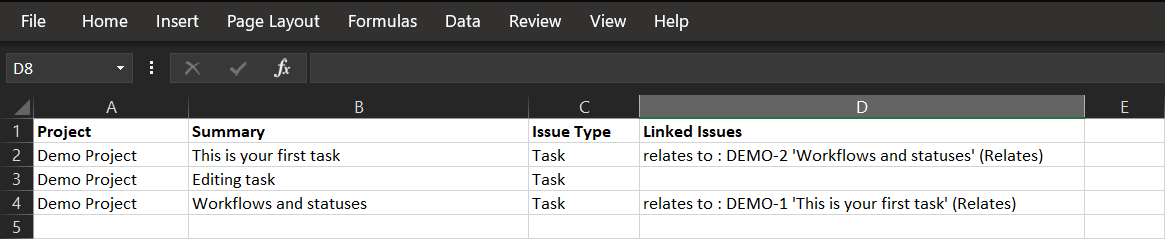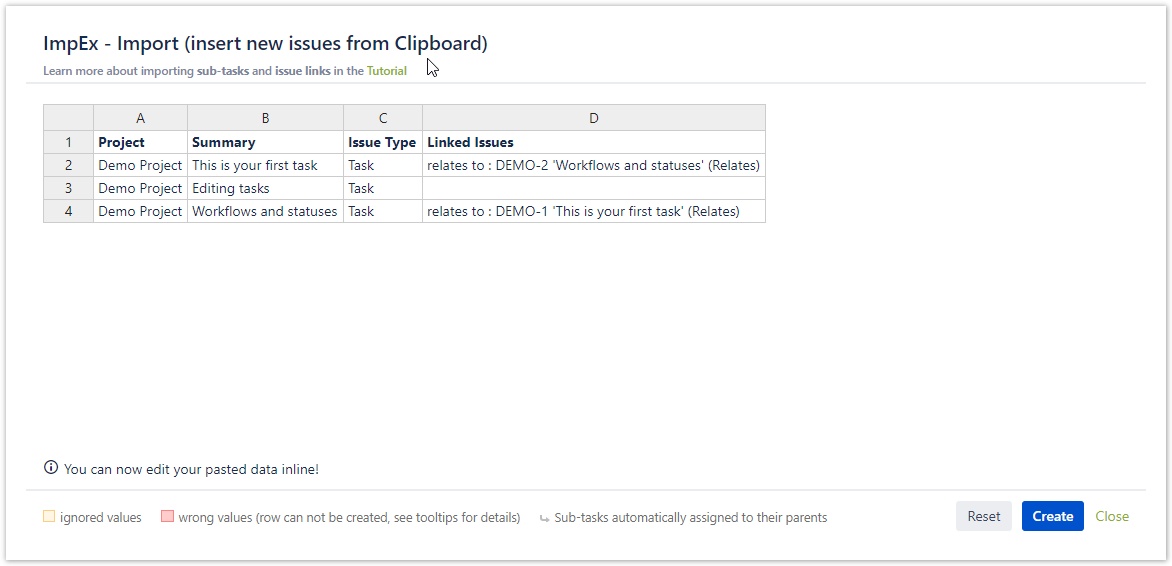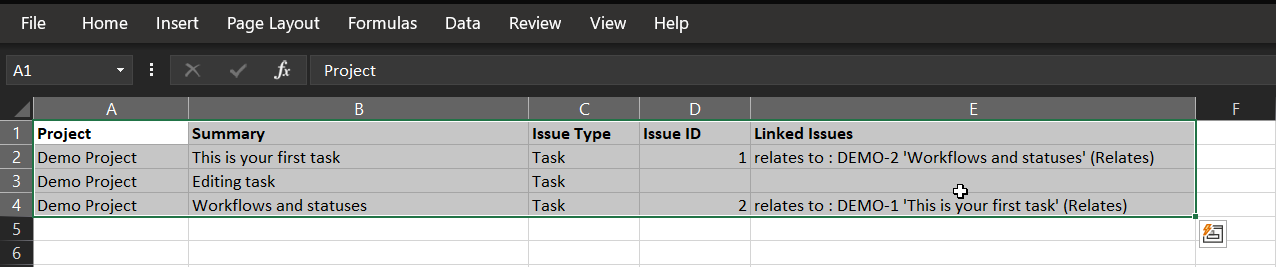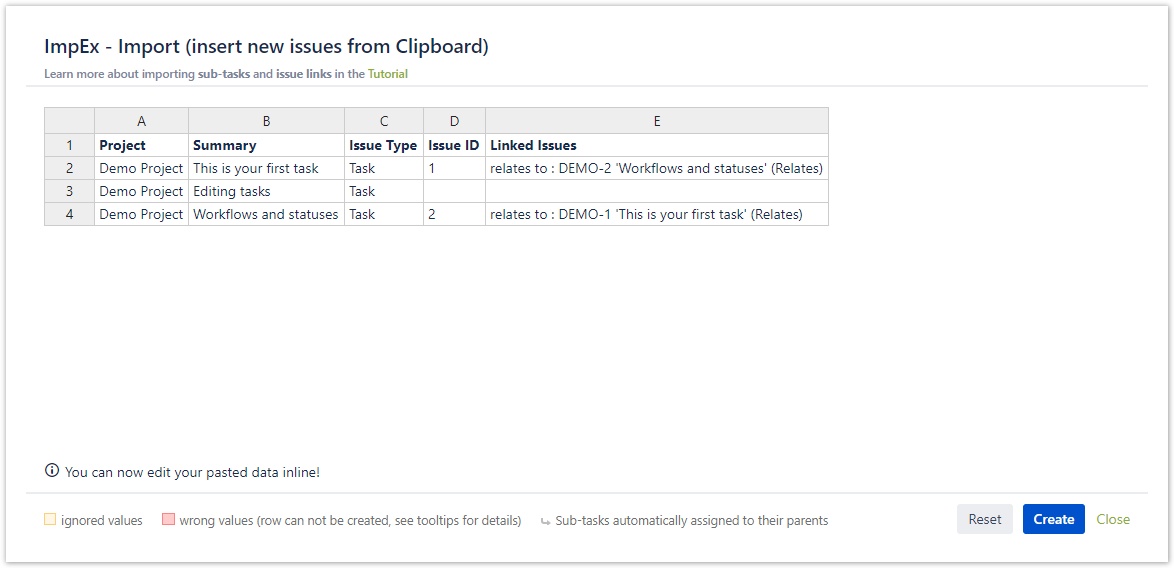/
How to import linked issues?
How to import linked issues?
On this Page
There are 2 cases to import linked issues:
- when you import issues that link to already existing ones
- when you import issues that link to ones that have not been created yet
When you import issues that link to already existing ones
- Export issues to XLS (see how)
- In the exported XLS, search for the column with the name "Linked Issues" (Picture 1)
- And fill out the cells using the format <Description of the Issue Link> : <Issue Key> (<Name of the Link Type>)
- For example: is blocked by : VP-269 (Blocks)
- Learn more about the Issue Links Types here!
- If you want to link more than one issue to an issue, write the codes into one cell and separate them with a semicolon
- Copy the issues with the column names from the XLS, paste them into ImpEx's import dialog (see how) and finish the importing proccess (Picture 2)
You can use this template when you import:
(Just copy-paste them into the import dialog, but please make sure that you refer to the right project and the right issue.)
| Project | Summary | Issue Type | Linked Issues |
|---|---|---|---|
Project 1 | Task 1 | Task | is blocked by : DEMO-1 (Blocks); is blocked by : DEMO-2 (Blocks) |
| Project 1 | Sub-task 1.1 | Sub-task | |
| Project 1 | Sub-task 1.2 | Sub-task |
(Picture 1)
(Picture 2)
When you import issues that link to ones that have not been created yet
- In the exported XLS create a new column named "Issue ID" and give random numbers the issues that you want to link (Picture 3)
- Search for the column with the name "Linked Issues" (Picture 4)
- Fill out the cells using the format <Description of the Issue Link>: <Issue ID> (<Name of the Link Type>)
- For example: is blocked by: 1 (Blocks)
- Learn more about the Issue Links Types here!
- If you want to link more than one issue to an issue, write the codes into one cell and separate them with a semicolon
- Copy the issues with the column names from the XLS, paste them into ImpEx's import dialog and finish the importing proccess (see how)
You can use this template when you import:
(Just copy-paste them into the import dialog, but please make sure that you refer to the right project and the right issue.)
| Project | Summary | Issue Type | Issue ID | Linked Issues |
|---|---|---|---|---|
Project 1 | Task 1 | Task | 1 | is blocked by: 1 (Blocks); is blocked by: 2 (Blocks) |
| Project 1 | Sub-task 1.1 | Sub-task | 2 | |
| Project 1 | Sub-task 1.2 | Sub-task | 3 |
(Picture 3)
(Picture 4)
, multiple selections available,
Related content
How to import linked issues?
How to import linked issues?
More like this
Importing linked issues
Importing linked issues
More like this
Importing linked issues
Importing linked issues
More like this
Importing linked issues
Importing linked issues
More like this
How to import parent-child related issues?
How to import parent-child related issues?
More like this
How to import parent-child related issues?
How to import parent-child related issues?
More like this