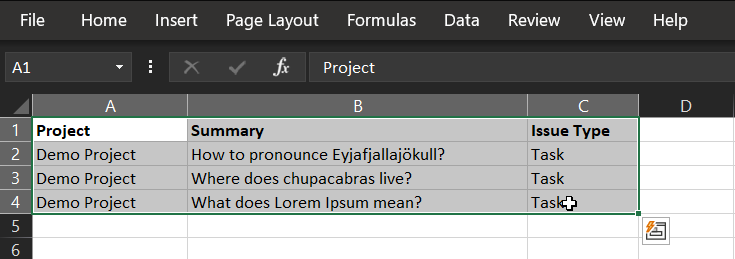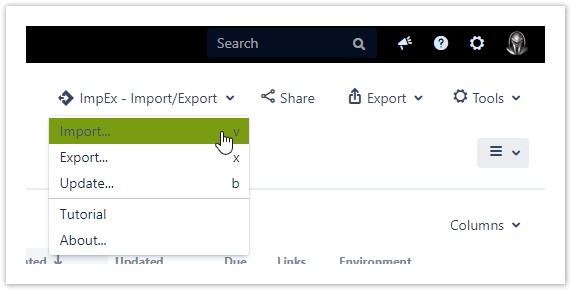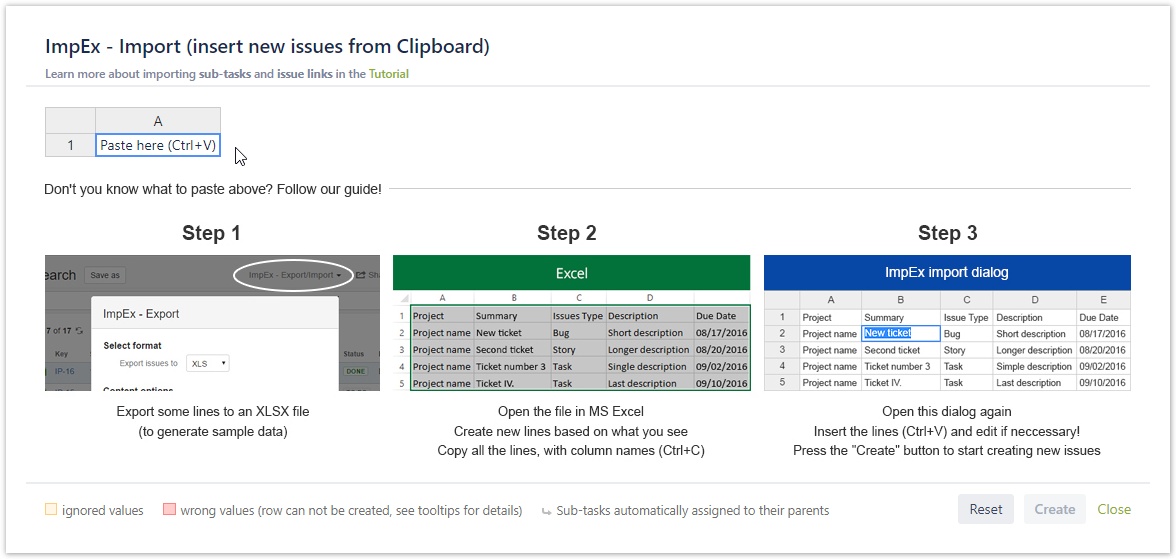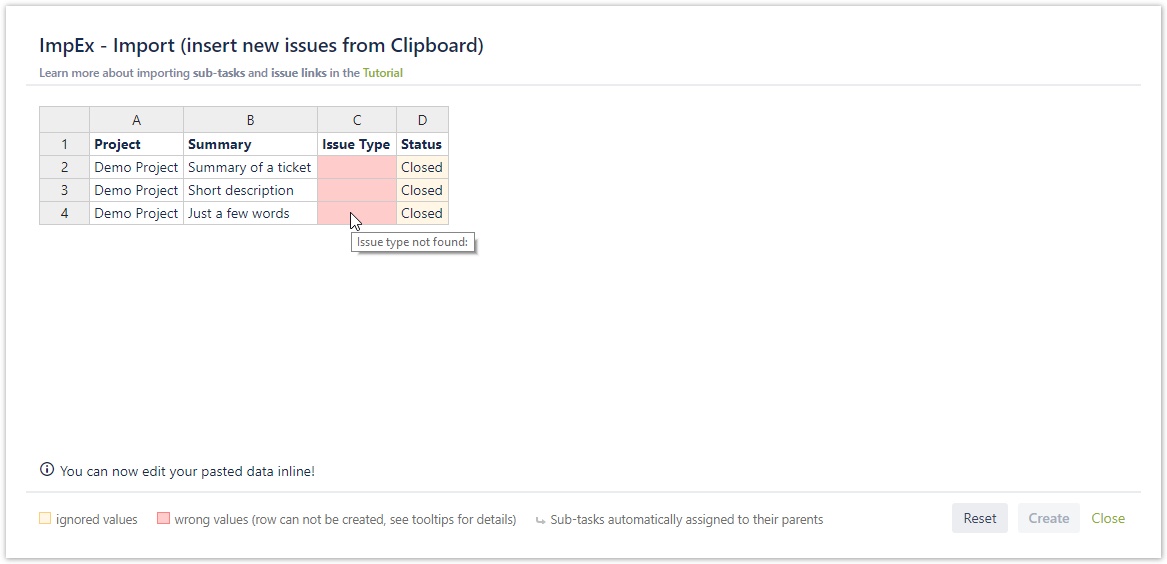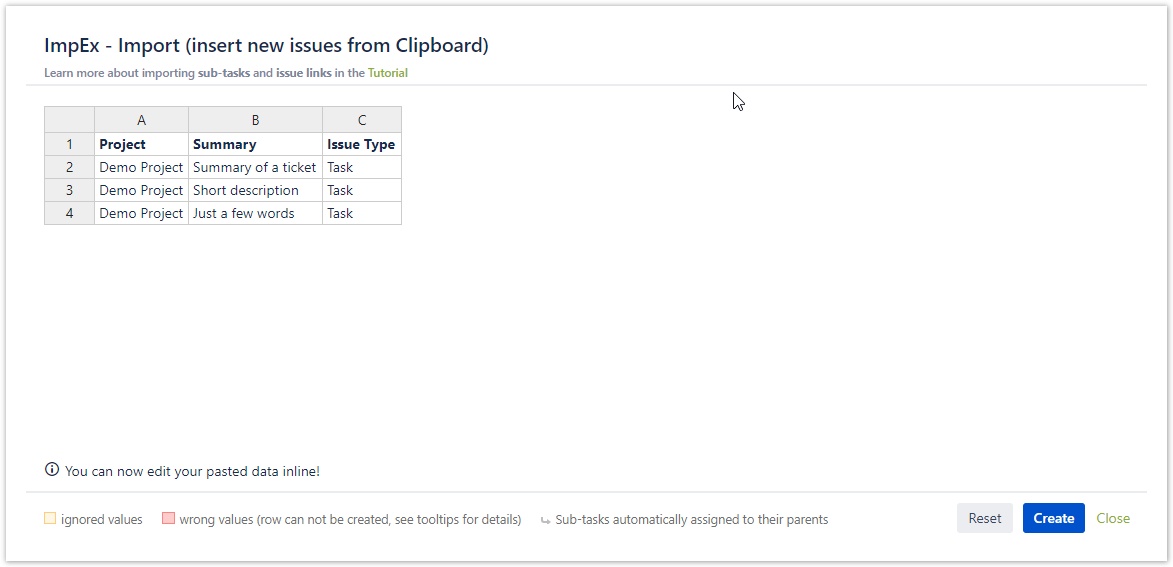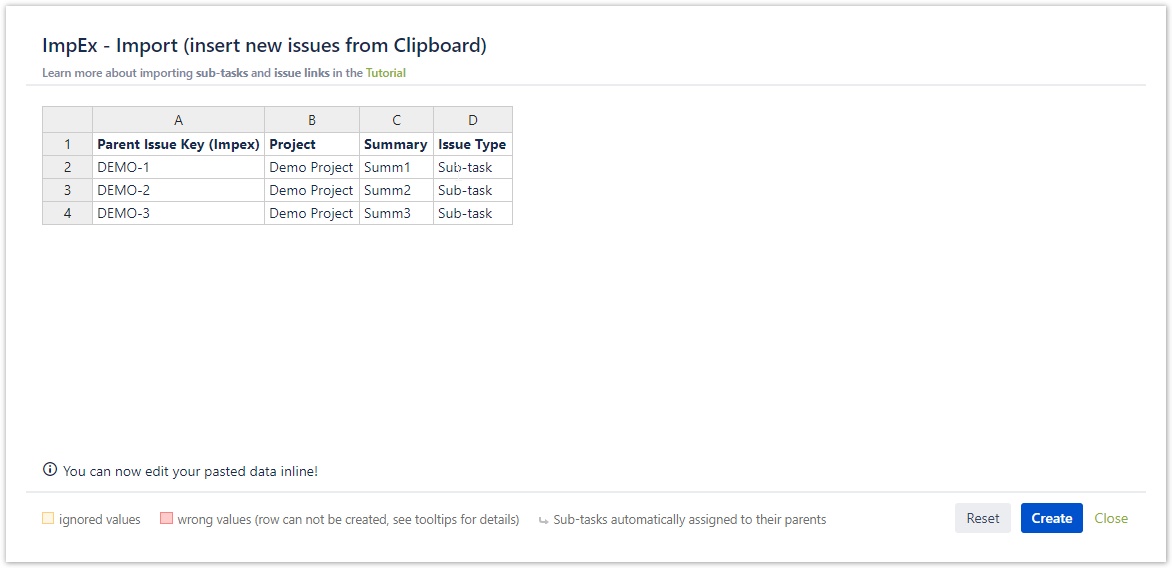Importing
On this page
Importing standard issues
With ImpEx, you can import issues from Excel to JIRA.
There are 3 mandatory columns you need to use when importing:
- Summary
- Issue Type
- Project
Please be aware that ImpEx only accepts the full name of the project!
Create the columns and copy the lines with the correct column names from Excel by pressing Ctrl+C.
The correct Date/Time format
yyyy.MM.dd. HH:mm a
To import the copied cells, you have to open the import dialog.
There are two ways to open the import dialog:
- press "v"
- click on the button "ImpEx - Export/Import" dropdown and select the Import... option.
After opening the import dialog you will see some useful information about:
- On the top left corner you can find a link to the documentation (Tutorial)
- A 3-step visual guide presenting the import steps
On the bottom of the screen you can see the colour guide of the import process
To insert your data click in the Paste here (Ctrl+V) cell and press Ctrl+V to preview the import.
PRO TIP
You have to include the correct column names when pasting the values!
To copy columns names and see the right format of fields:
- export some issues to MS Excel first
- change values
- and then copy them back into the ImpEx import dialog
About the colours that will help you:
If there is any problem with the import, you will see the problematic cells turn into red.
If you hoover over a red cell an error message appears, that can help you with troubleshooting.
The cells coloured with orange will be ignored.
If you fix the problems, you will see the preview without any red cells and you can click on Create.
And the issues are created!
Importing sub-tasks
About creating subtasks:
- To create Sub-tasks use the Parent Issue Key (impex) column to specify the parent issue.
- Sub-tasks without the column Parent Issue Key (impex) will be assigned automatically to the closest non-sub-task issue above them.