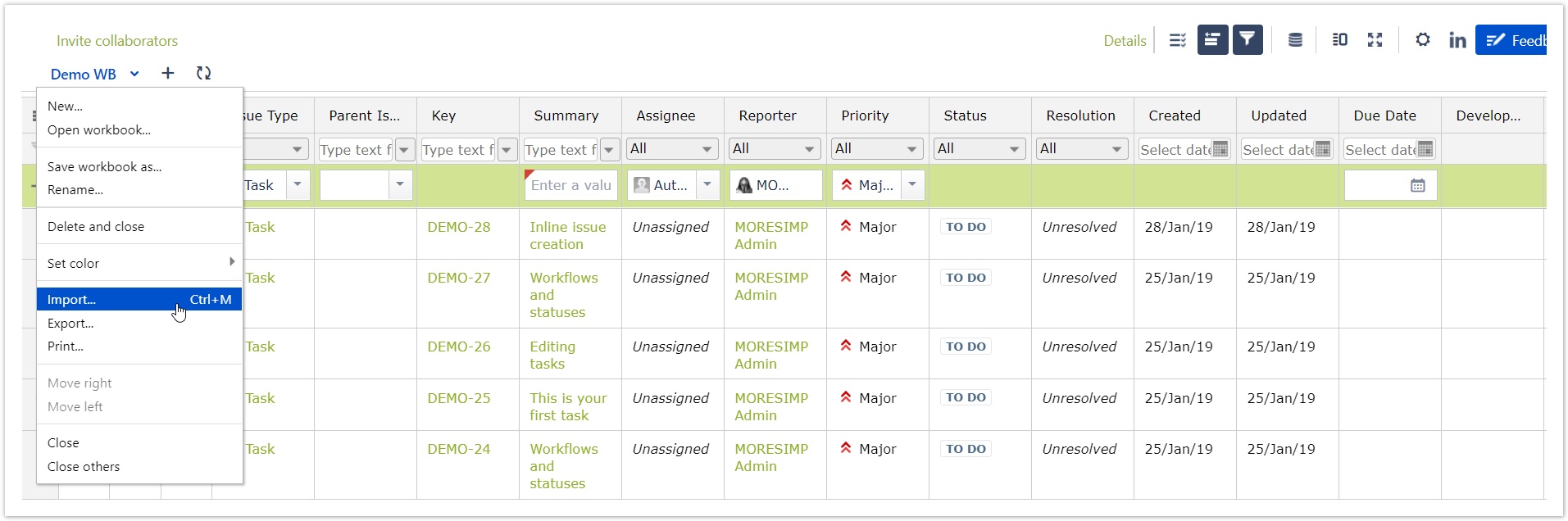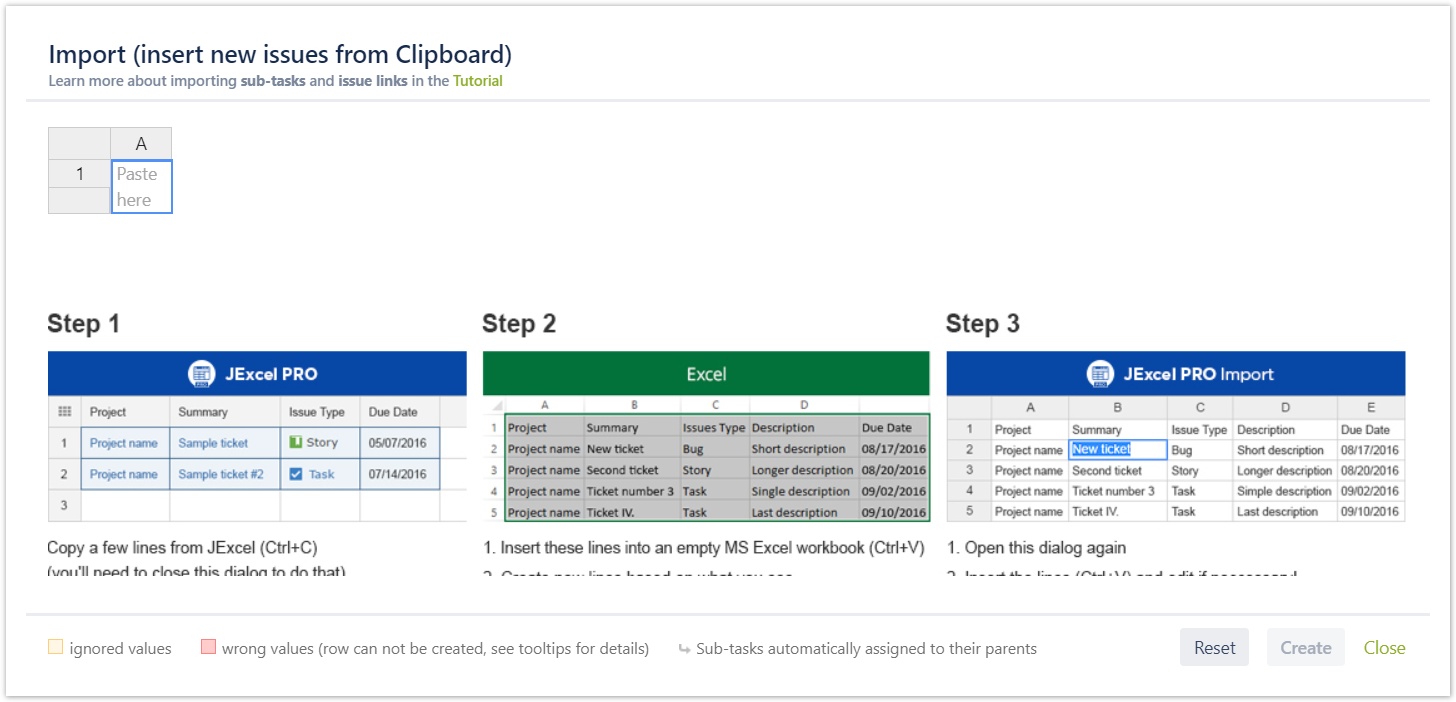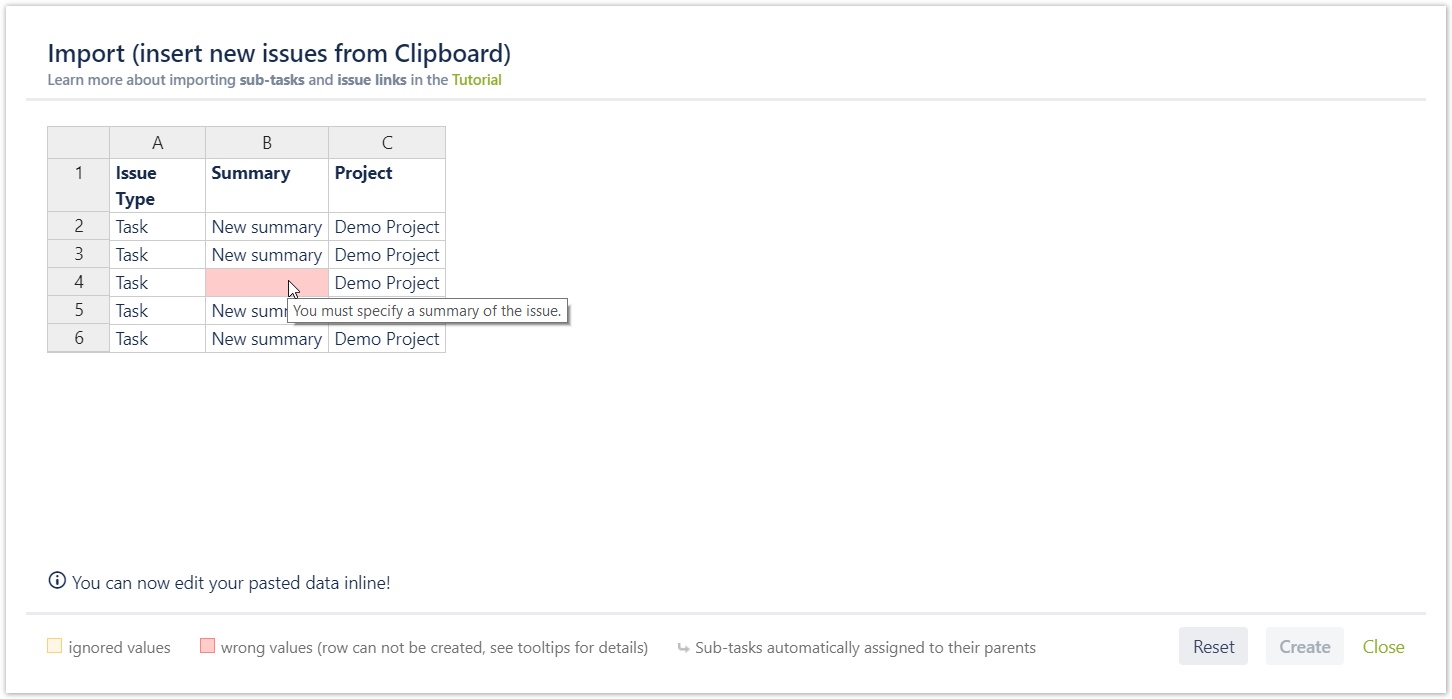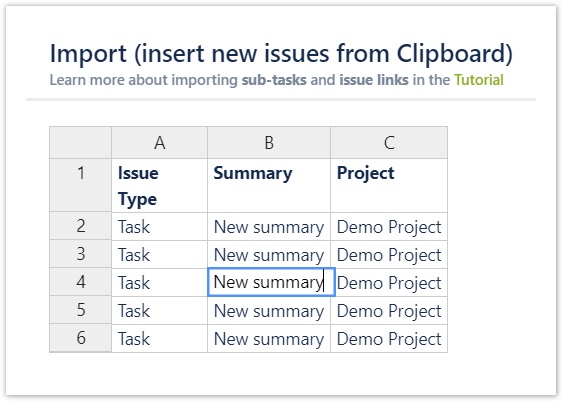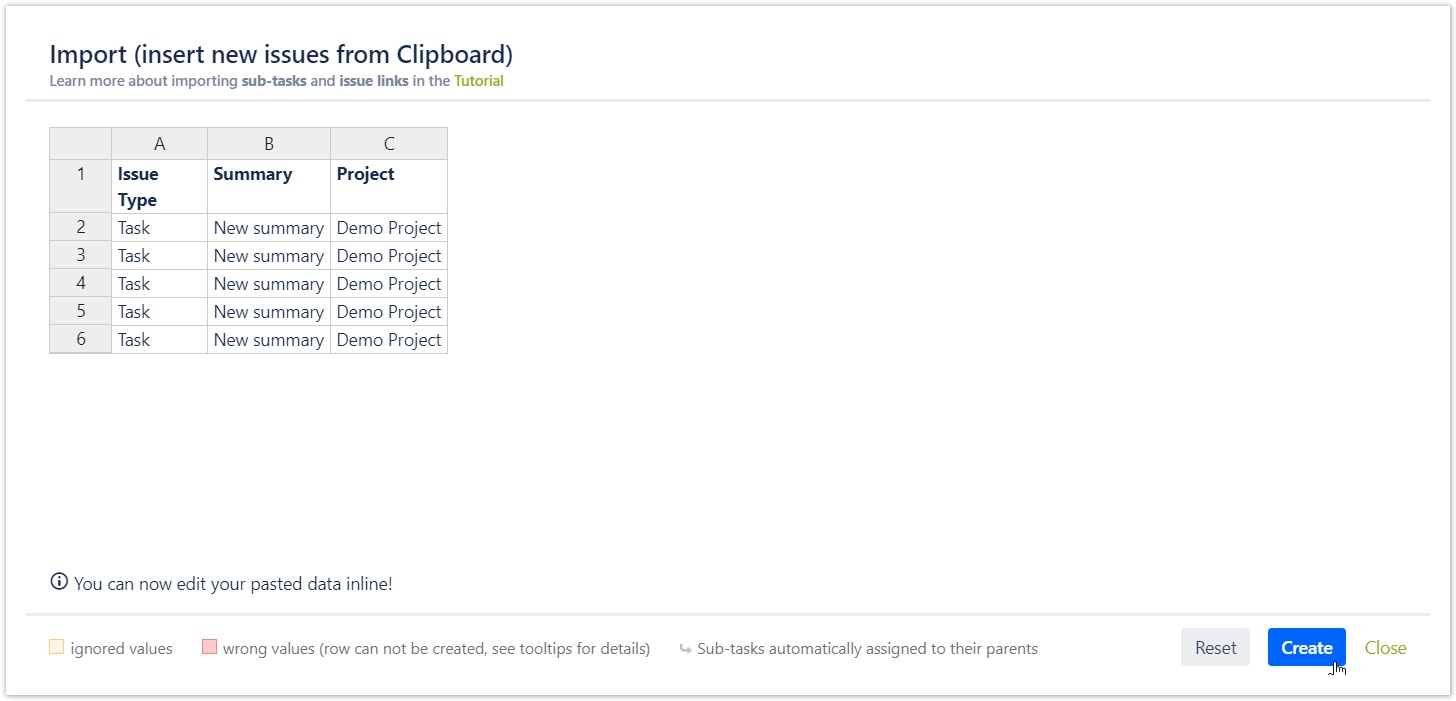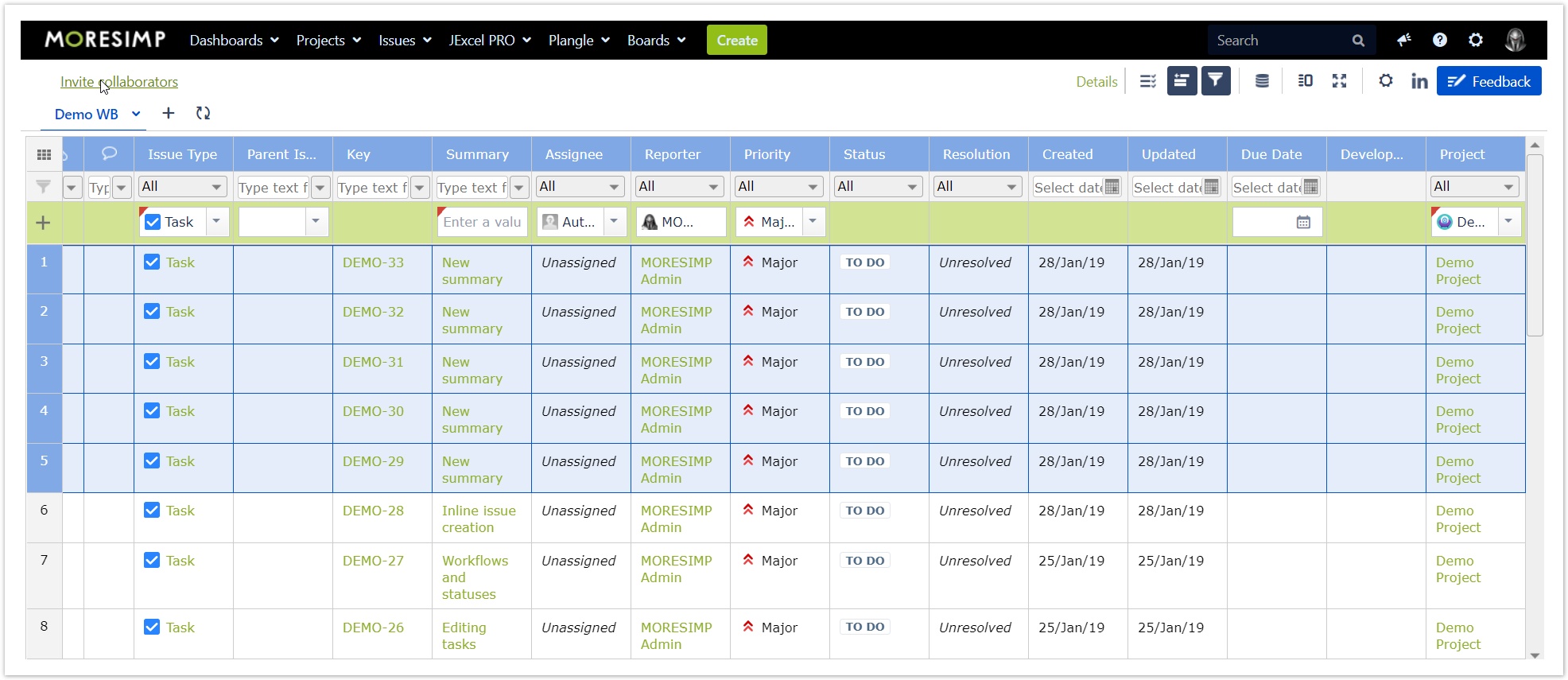Creating multiple issues
To create multiple issues, you need to use the import feature of JExcel.
To do the import, you need to use a Notepad or an Excel.
When wanting to import there are 3 mandatory columns you need to have in Excel:
- Summary
- Issue Type
- Project
After filling out the columns, select the cells you want to import and press Ctrl+C:
There are 3 ways to copy them into JExcel:
- Press Ctrl+M then Ctrl+V in JExcel
- Open Workbook menu and clicking on Import... option and press Ctrl+V
- Or just press Ctrl+V
If you choose the way 1 or 2, you will get a dialog like this with some useful information on it
- On the top left corner you can find a link to the documentation (Tutorial)
- A 3-step visual guide presenting the import steps
On the bottom of the screen you can see the colour guide of the import process
To insert your data click in the Paste here cell and press Ctrl+V to preview the import.
If there is any problem with the import, you will see the problematic cells coloured red.
If you hover over the red cells, there will be an error message of it, so you will be able to see the problem.
To fix the problem, go back to your Excel file or change the value right in the import screen. Just double click in the cell you want to edit and hit Enter when you finished.
(Please make sure that you paste values with correct column names.)
After fixing the problems, you will see the preview without any red cells and you can click on Create.
And violá, the issues are created:
If you choose the way 3, you have to pay attention to an important thing!
The cells will be imported right where you stand!
Pro tipp:
The easiest way to import issues is to copy from JExcel to Excel, change values and then to copy back to JExcel.
This way you can avoid making a mistake.