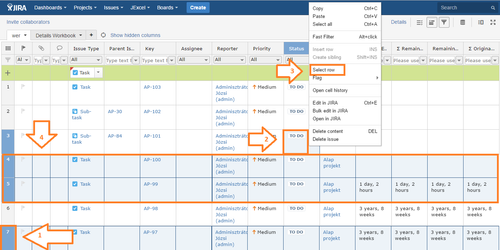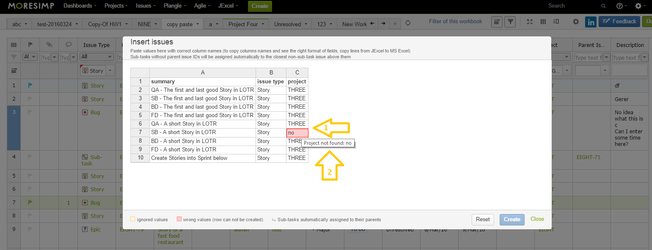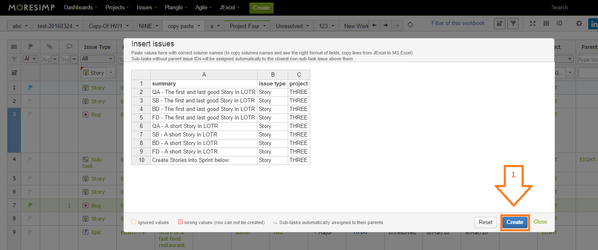To copy rows, you have to select them first.
...
You can select rows two ways:
...
- Click on the row indicator (
...
- The number before each row)
- Or right click on any cell of the row
...
- and choose
...
- the Select row option.
Even multiple rows can be selected
...
...
if you hold Shift.
To copy the selected rows, you have to press Ctrl+C.
You can paste rows by pressing Ctrl +M (to open the Import panel) and then Ctrl + V.
After pressing Ctrl + V, you will see the import preview.
If there is any problem with the import,
...
the problematic cells will be colored red
...
.
If you
...
hover over the red cells,
...
an error message
...
will be displayed, so you will be able to
...
identify the problem
...
.
...
When you fix the problems,
...
the preview would be displayed without any red cells and you can click on
...
Create button.
...