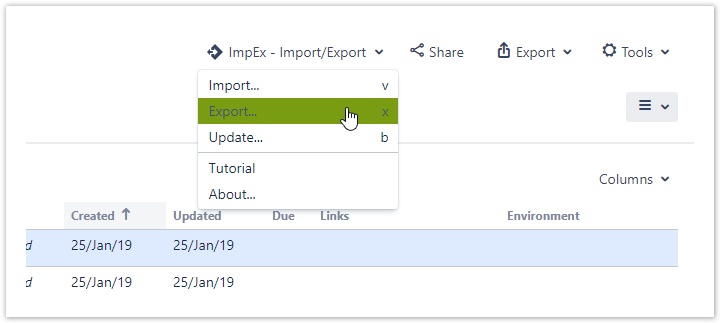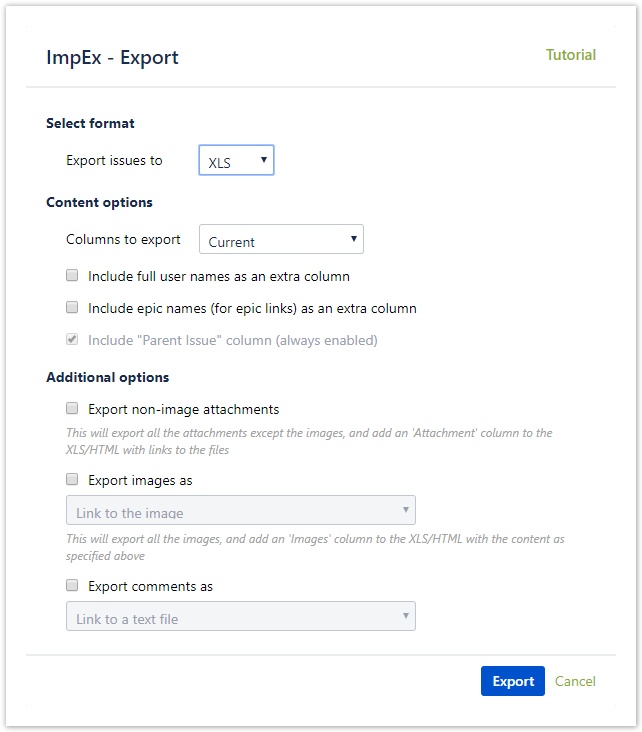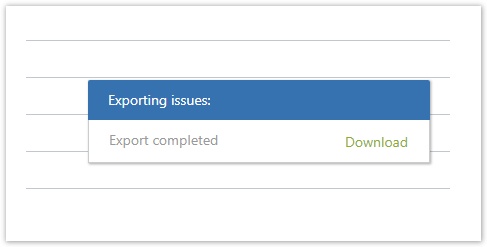Exporting
With ImpEx, you can export your issues with the comments, images and attachments to Excel or HTML.
How to do that?
To export issues, you have to open the export dialog.
There are two ways to open the export dialog.
- press "x"
- click on the button "ImpEx - Export/Import" select the option Export....
After this, you will see a dialog from where you can select whether you want to
- export to XLS or HTML (1)
- export all the columns or only the ones you selected (2)
- include full names as an extra column
- include attachments (4), images (5) or comments (6) in the export
Please note that the more you attach that longer the loading process will be.
After choosing the right parameters, just click on the Export button.
After clicking on the export you will see a new dialog in the bottom right corner of the screen.
When the Export completed just click on download.
After hitting on download, you will get a ZIP File.
After opening the ZIP, you have to extract it to use it.
To extract the ZIP click on the screen with the right button and select "Extract all" from the dialog.
After selecting "Extract all", you will have to select the folder you want to extract the files in and press on the button "Extract".
After extracting you will see the following files:
- a folder for comments - that contains the comments in folders for each issue
- a folder for images - that contains the images in folders for each issue
- an XLS file - that contains your exported issues with clickable links to the comments/images
- a TXT file - that provides a short description about the export