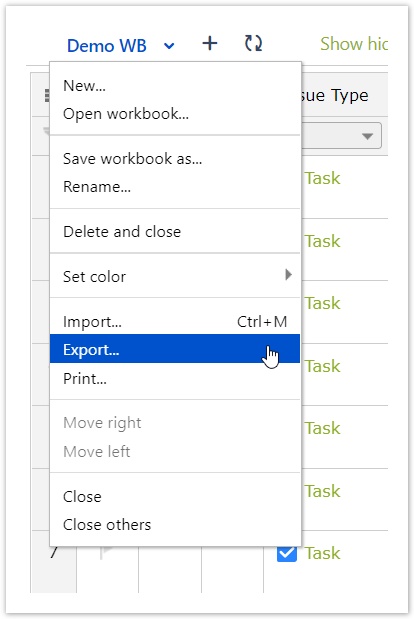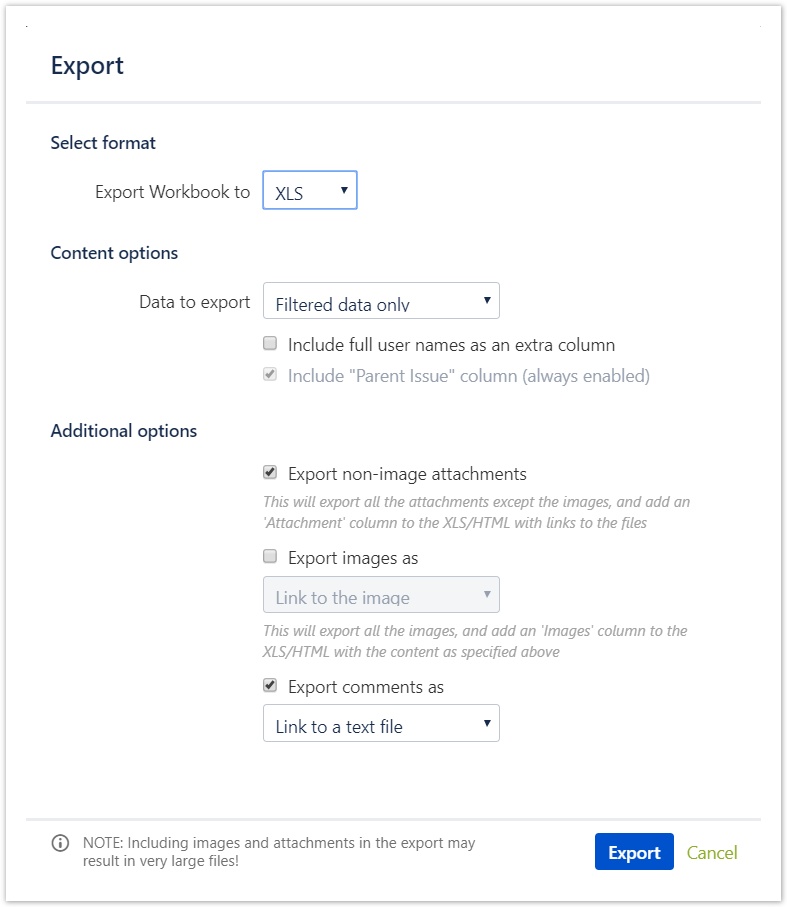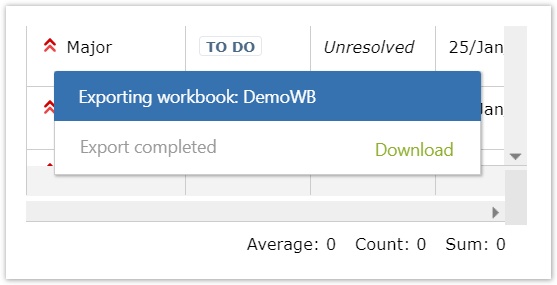Export (with comments, images and attachments)
You can export your issues with the comments, images and attachments to Excel or HTML.
Just open the workbooks menu and select the option Export.
After this, you will see a dialog from where you can select whether you want to
- Select format
- Export to XLS or HTML
- Content options
- Export the whole workbook or only the filtered data
- Have an extra column for full user names
- Additional options
- Include attachments, images or comments in the export
- Display the comments in the grid or in a separate file
- please not that the more you attach, the more likely it is to make the loading process longer
After choosing the right parameters, just click on the Export button.
After clicking on the export you will see a new dialog in the bottom right corner of the screen.
When the Export completed just click on download.
After hitting on download, you will get a ZIP File.
To extract the ZIP click on the screen with the right button and select "Extract all" from the dialog.
After selecting "Extract all", you will have to select the folder you want to extract the files in and press on the button "Extract".
After extracting you will see the following files:
- a folder for comments - that contains the comments in folders for each issue
- a folder for images - that contains the images in folders for each issue
- an XLS file - that contains your exported issues with clickable links to the comments/images
- a TXT file - that provides a short description about the export