Versions Compared
Key
- This line was added.
- This line was removed.
- Formatting was changed.
To create multiple issues, you need to use the import feature of JExcel.
To do the import, you need to use a Notepad or an Excel.
When wanting to import there are 3 mandatory columns you need to have in Excel:
- Summary
- Issue Type
- Parent Issue Key (Jexcel)
- Project
After filling out the columns, select the cells you want to import and press Ctrl+C:
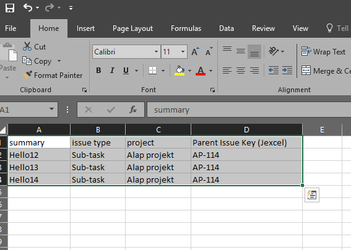
There are 3 ways to copy them into JExcel:
- press Ctrl+M then Ctrl+V in JExcel
- or open Workbook menu (1) and clicking on import (2) and press Ctrl+V
- or just press Ctrl+V
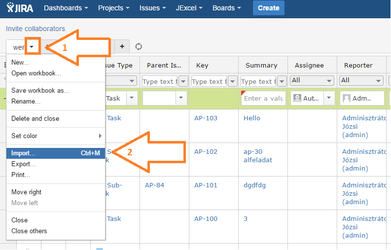
If you choose the way 1 or 2, you will get a dialog like this with some useful information on it:
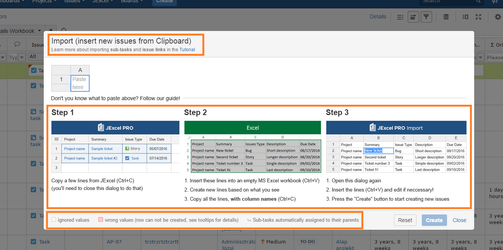
When you see this dialog, press Ctrl+V to preview the import.
If there is any problem with the import, you will see the problematic cells colored red (Please see the picture below)
If you hover over the red cells, there will be an error message of it, so you will be able to see the problem (Please see the picture below).
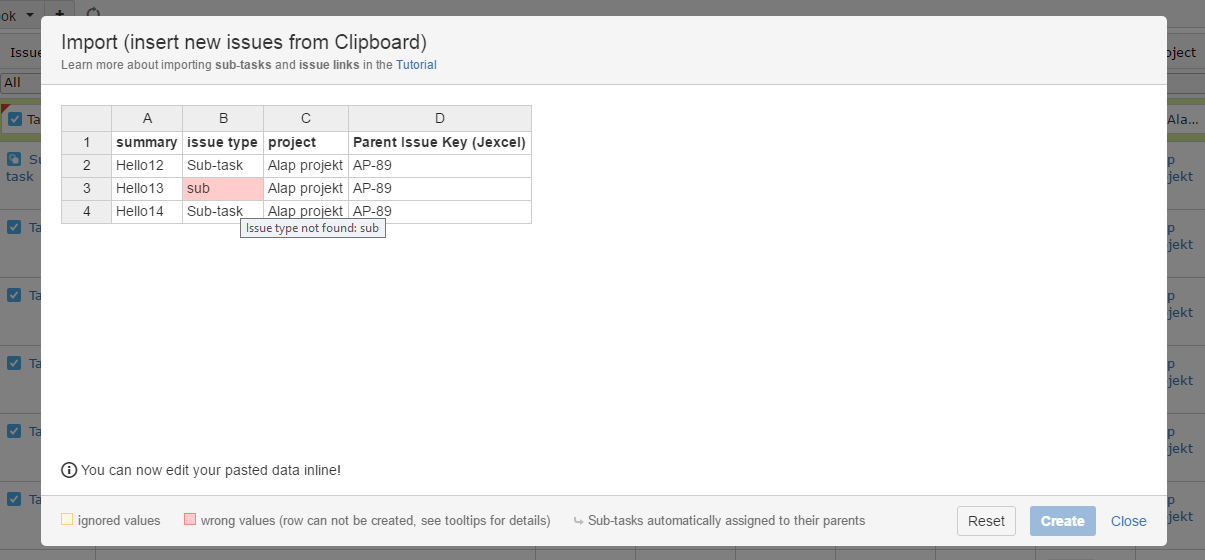 Image Added
Image Added
To fix the problem, go back to your Excel file, change the problematic values and come back to this screen.
(Please make sure that you paste values with correct column names.)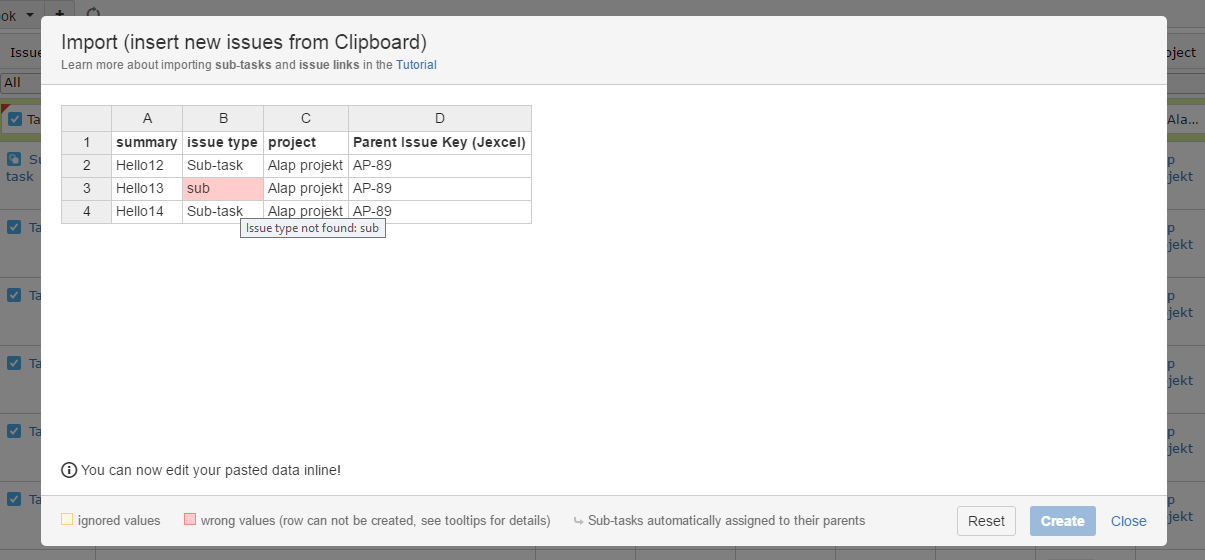 Image Removed
Image Removed
After fixing the problems, you will see the preview without any red cells and you can click on "Create" (1).
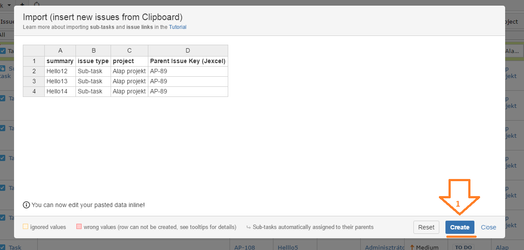
And violá, the issues are created:

If you choose the way 3, you have to pay attention to an important thing!
The cells will be imported right where you stand!
Pro tipp:
The easiest way to import issues is to copy from JExcel to Excel, change values and then to copy back to JExcel.
This will avoid you to make a mistake.