Versions Compared
Key
- This line was added.
- This line was removed.
- Formatting was changed.
A short summary of workbooks:
- Workbooks show your issues in an Excel-like view where you can sort, filter and edit your issues like in Excel.
- You can also share them and work together on it with your collagues.
- Every modification you make to your issues in this view, will autmaticly modify your original JIRA issues.
- Workbooks can be created based on projects or your existing JIRA filters.
- Deleting workbooks will NOT delete the issues that it contains.
In details:
Workbooks in JExcel are like tabs in Excel and provide a filtered view of your issues.
They can be created based on either projects (1) or already existing JIRA filters (2).
- more projects can be selected when creating a workbook based on projects
- only one JIRA filter can be selected when creating a workbook based on already existing JIRA filters
- The Workbook permissions (the visibility of the workbook) are inherited from it's filters.

After your workbook is generated, you can always check how it is filtered by clicking on "Filters of this Workbook" (1).
It would take you to the Issue Navigator and shows you the filter you are using (1).
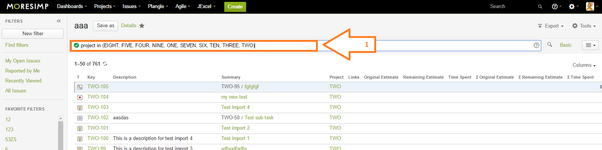
How do workbooks look like In JExcel?
You can see the list of your workbooks here and can reorder them with drag and drop. (1).
You can navigate between your workbooks with these cursors (2).
You can add new workbooks by clicking on the button "+" (3).
You can open a workbook by clicking on the button "open" (4).
What can you do from the workbook menu?
You can open the menu of each workbook when clicking on the little sign (13).
From the Workbook menu, you can...
- create a new workbook (1)
- open an existing one (2)
- make a copy of a workbook (3)
- rename a workbook (4)
- delete and close workbooks (5)
- set a color to a workbook (6)
- import issues to the selected workbook (7)
- export the selected workbook (8)
- print issues from the selected workbooks (9)
- move the selected the workbook right (10)
- move the selected workbook left (11)
- close the selected workbook (12)
Who is the owner of the workbook? What does it mean? (coming soon)
If you create a workbook, you become the owner of it.
This means that nobody can delete your workbook, only you.
How to see who owns a workbook?
Just click on the button "Details" (1) and you will see who owns it (2).
It is also possible to see what is the filter it is based on (3).
And who is the owner of that filter (4).