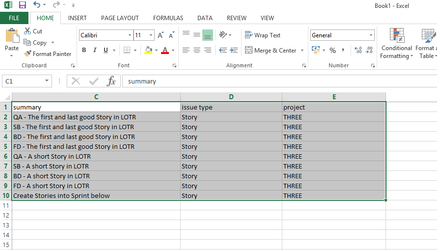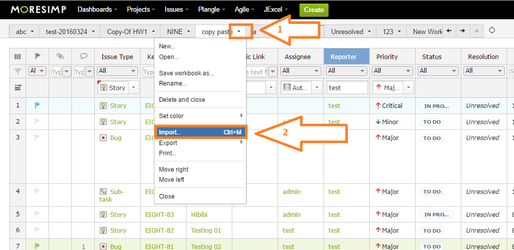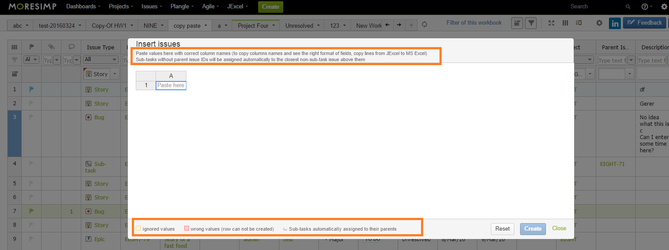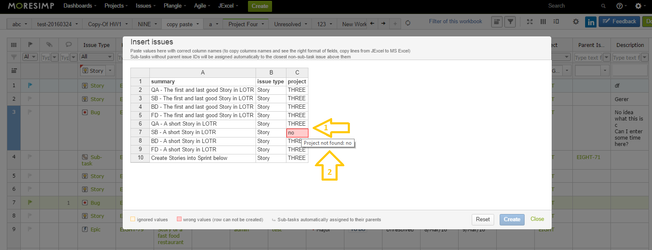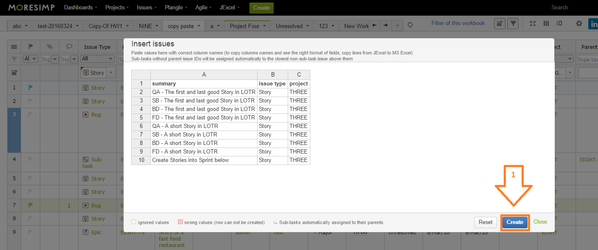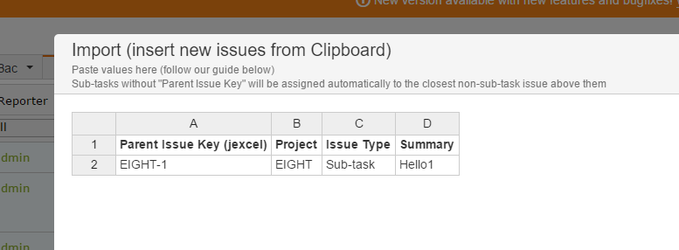With JExcel, you can import issues from Excel to JIRA.
There are 3 mandatory columns you need to use when importing:
- Summary
- Issue Type
- Project
Copy lines with the correct column names from Excel by pressing Ctrl+C:
To import the copied cells, you have to open the import dialog.
There are two ways to open the import dialog:
- press Ctrl M
- open Workbook menu (1) and clicking on import (2)
After opening the import dialog you will see some useful information on it:
When you see this dialog, press Ctrl+V to preview the import.
Please note:
You have to include the correct column names when pasting the values!
To copy columns names and see the right format of fields, copy lines from JExcel to MS Excel!
If there is any problem with the import, you the problematic cells red (1).
If you hoover on the red cells, there will be an error msg of it, so you will be able to see the problem (2).
If you fix the problems, you will see the preview without any red cells and you can click on "Create" (1).
And violá, the issues are created!
About creating subtasks:
- To create Sub-tasks use the "Parent Issue Key (jexcel)" column to specify the parent issue.
- Sub-tasks without the column "Parent Issue Key (jexcel)" will be assigned automatically to the closest non-sub-task issue above them.
| Info | ||
|---|---|---|
| ||
The easiest way of importing issues is to copy lines from JExcel to MS Excel, change values and then to copy back to JExcel. |
| Info | ||
|---|---|---|
| ||
How to import linked issues? (coming soon) |
| Info | ||
|---|---|---|
| ||
Paste values with correct column names! |
| Info | ||
|---|---|---|
| ||
2014.08.25 04:59 PM |