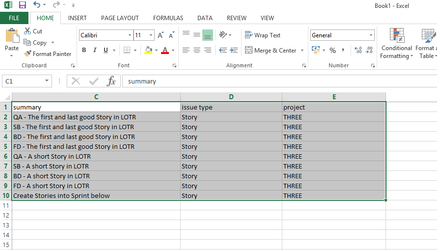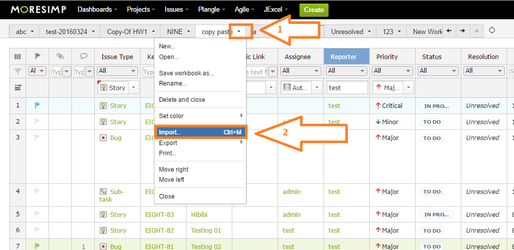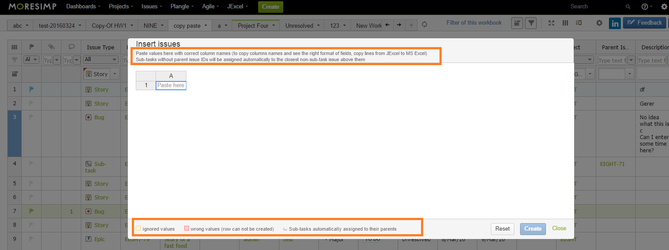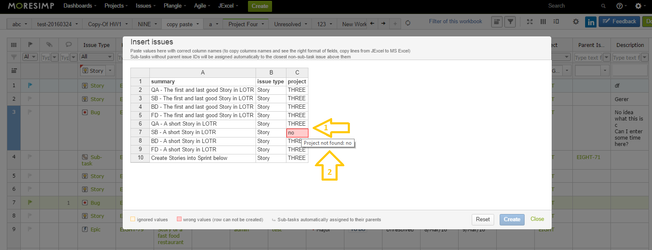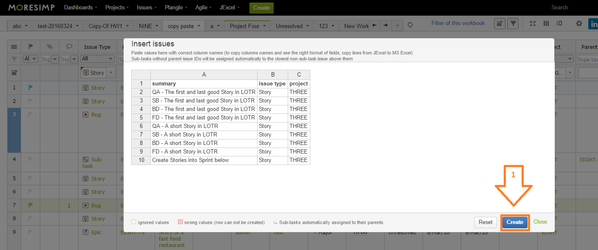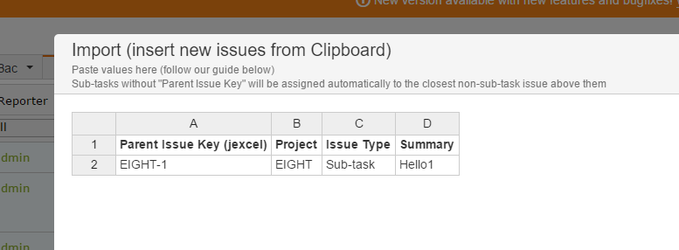With JExcel, you can import issues from Excel to JIRA.
There are 3 mandatory columns you need to use when importing:To do the import, you need to use a Notepad or an Excel.
Before you import data to JExcel you need the 3 (+1) mandatory columns in your Excel:
| Panel | ||||
|---|---|---|---|---|
| ||||
|
|
After filling out the columns, select the cells you want to import and press Ctrl+C:
To import the copied cells, you have to open the import dialog.
There are two ways to open the import dialog:
After opening the import dialog you will see some useful information on it:
When you see this dialog, press Ctrl+V to preview the import.
Please note:
You have to include the correct column names when pasting the values
| Panel | ||||
|---|---|---|---|---|
| ||||
PRO TIP The easiest way of importing issues is to copy lines from JExcel to MS Excel, change values and then to copy back to JExcel. |
| Panel | ||||
|---|---|---|---|---|
| ||||
The right Date/Time format 2014.08.25 04:59 PM |
There are 3 ways to copy them into JExcel:
- Press Ctrl+M then Ctrl+V in JExcel
- Open Workbook menu and clicking on Import... option and press Ctrl+V
- Or just press Ctrl+V
| Panel | ||||
|---|---|---|---|---|
| ||||
Please remember to Paste values with correct column names! |
If you choose the way 1 or 2, you will get a dialog like this with some useful information on it
- On the top left corner you can find a link to the documentation (Tutorial)
- A 3-step visual guide presenting the import steps
On the bottom of the screen you can see the colour guide of the import process
To insert your data click in the Paste here cell and press Ctrl+V to preview the import.
If there is any problem with the import, you will see the problematic cells coloured red (1).
If you hoover on hover over the red cells, there will be an error msg message of it, so you will be able to see the problem (2).
If you fix .
To fix the problem, go back to your Excel file or change the value right in the import screen. Just double click in the cell you want to edit and hit Enter when you finished.
(Please make sure that you paste values with correct column names.)
After fixing the problems, you will see the preview without any red cells and you can click on "Create" (1).
And violá, the issues are created!
About creating subtasks:
| title | PRO TIPP |
|---|
| title | The right Date/Time format |
|---|
| Info | ||
|---|---|---|
| ||
Paste values with correct column names! |