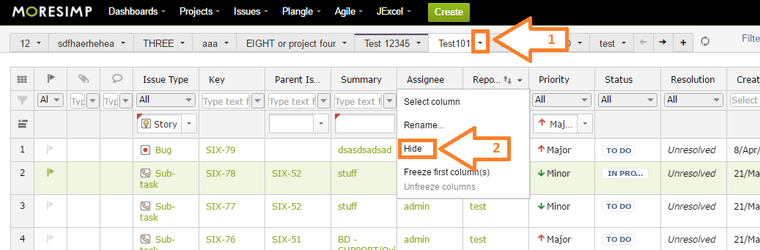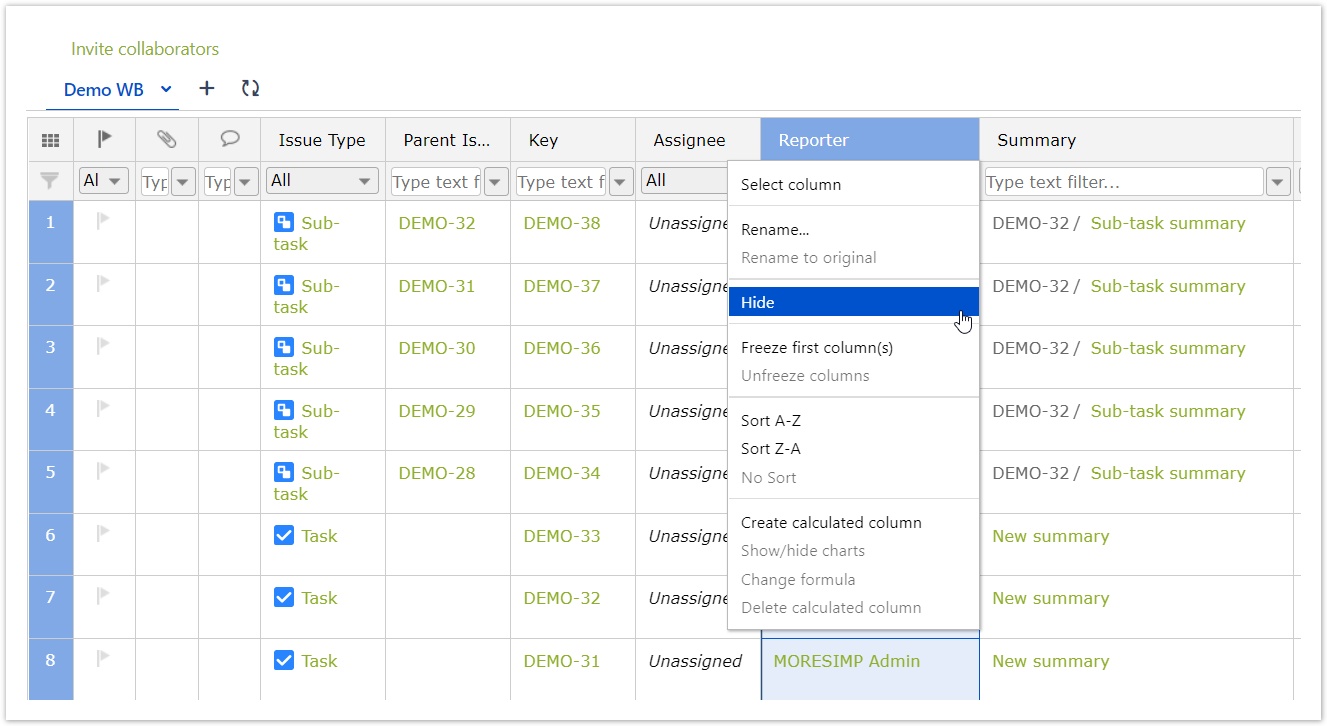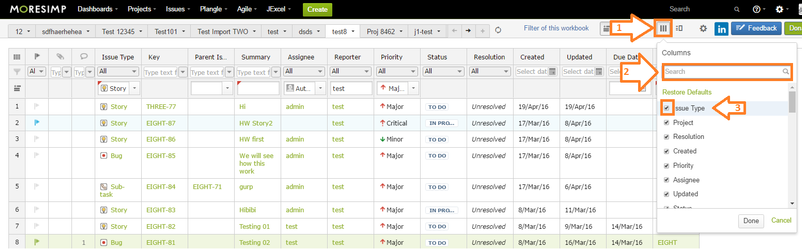Column hiding:
You can
hide columns by opening the column settings by clicking on the sign (1) and select the option Hide (2).
This way of hiding the columns will not affect the datasource which makes it possible for every user to hide columns in his/her workbook to create unique view.
Column displaying:
To display a column you want to see:
- Click on the
- Columns icon in the right upper
- corner
- Use the search box to find the right column
- name
- Select the column you want to add by clicking in the checkbox
The added column will be at the right end of your table!
| title | Soon... |
|---|