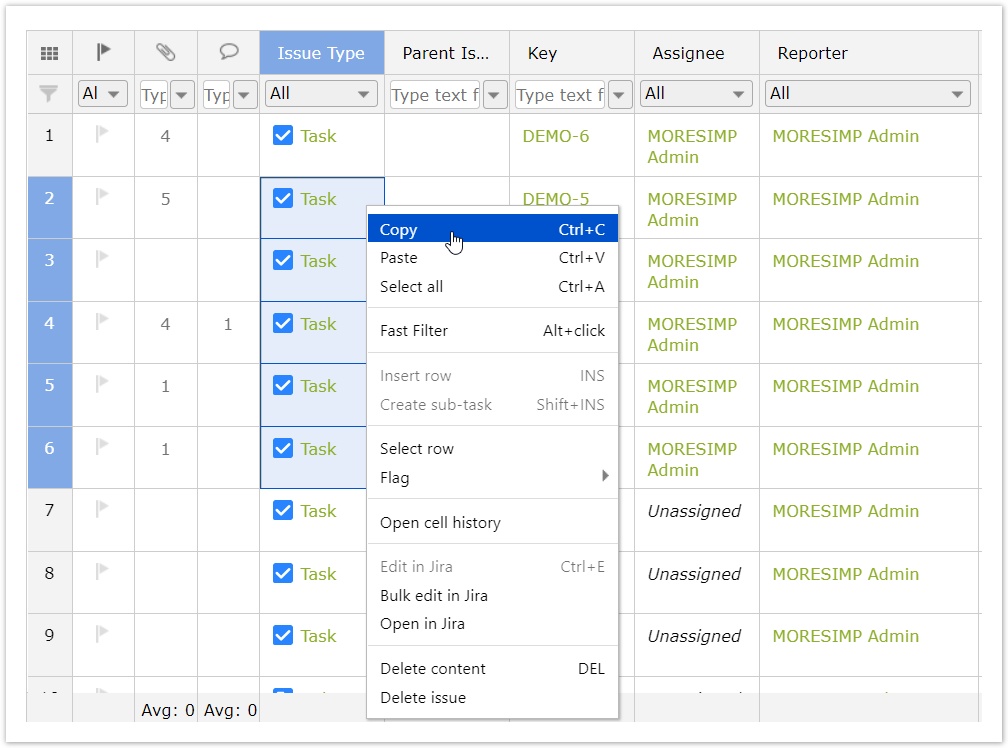...
With JExcel, you can copy issues from Excel to JExcel and back.
Copying cells from JExcel to Excel
...
You can copy cells from JExcel to Excel
...
in two ways:
- select the cells you want to copy and press Ctrl+C
...
-
- then open an Excel file and press Ctrl+V to paste the cells
- then open an Excel file and press right click and select "paste" to paste the cells
- select the cells and right click on them and select
...
- Copy from the
...
- dialog
- then open an Excel file and press Ctrl+V to paste the cells
- then open an Excel file and press right click and select "paste" to paste the cells
...
Copying cells from Excel to JExcel:
To create multiple issues, you need to use the import feature of JExcel.
To do the import, you need to use a Notepad or an Excel.
When wanting to import there are 3 mandatory columns you need to have in Excel
...
| Panel | ||||
|---|---|---|---|---|
| ||||
|
After filling out the columns, select the cells you want to import and press Ctrl+C
...
.
...
There are 3 ways to copy them into JExcel:
...
- Press Ctrl+M then Ctrl+V in JExcel
...
- Open Workbook menu
...
- and clicking on
...
- Import... option and press Ctrl+V
...
- Or just press Ctrl+V
...
If you choose the way 1 or 2, you will get a dialog like this with some useful information on it
...
...
.
When you see this dialog, press Ctrl+V to preview the import.
If there is any problem with the import, you will see the problematic cells
...
coloured red
...
.
If you hover over the red cells, there will be an error message of it, so you will be able to see the problem
...
.
To fix the problem, go back to your Excel file
...
or change the value right in the import screen. Just double click in the cell you want to edit and hit Enter when you finished.
(Please make sure that you paste values with correct column names.)
...
After fixing the problems, you will see the preview without any red cells and you can click on
...
Create
...
.
And violá, the issues are created:
...
...
...
...
...