Versions Compared
compared with
Key
- This line was added.
- This line was removed.
- Formatting was changed.
In the next release... you will be able to hide and unhide columns without touching the datasource. This makes it possible for every user to hide columns in his/her workbook to create unique view. Info
Column hiding:
You can hide columns by opening the column settings by clicking on the sign (1) and select the option Hide (2).
(1) and select the option Hide (2).
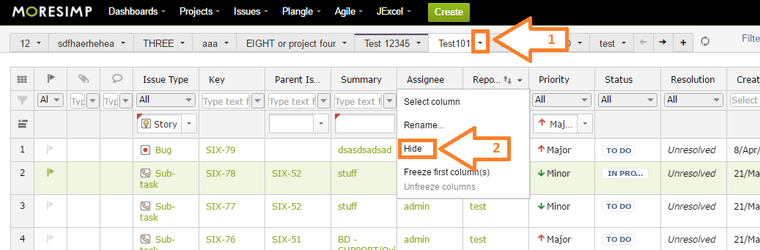 Image Removed
Image Removed
You can even hide and unhide columns without touching the datasource.
This 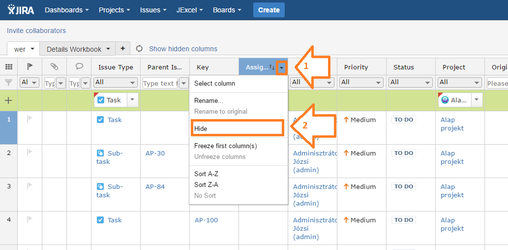 Image Added
Image Added
This way of hiding the columns will not touch the datasource
which makes it possible for every user to hide columns in his/her workbook to create unique view.
Column displaying:
To display a column you want to see:
- Click on the sign in the right upper corner (1)
- you can search for the right column name (2)
- select the column you want to add by clicking in the checkbox (3)
The added column will be at the right end of your table!
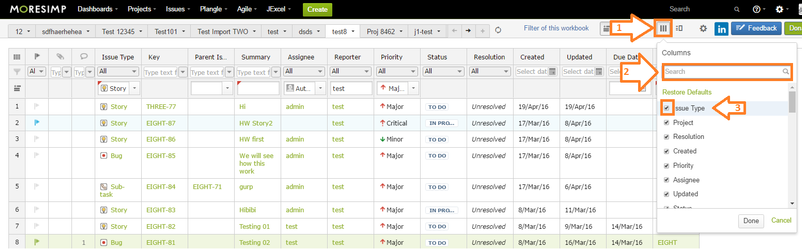
| title | Soon... |
|---|
If you want to undisplay a column (remove it from the datasource) simply uncheck that from the list.